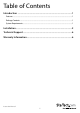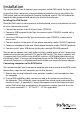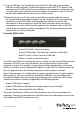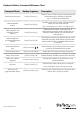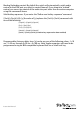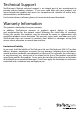2 or 4 Port Steel USB KVM Switch with Audio and USB 2.0 Hub SV231USBA SV431USBA *actual product may vary from photos DE: Bedienungsanleitung - de.startech.com FR: Guide de l'utilisateur - fr.startech.com ES: Guía del usuario - es.startech.com IT: Guida per l'uso - it.startech.com NL: Gebruiksaanwijzing - nl.startech.com PT: Guia do usuário - pt.startech.com For the most up-to-date information, please visit: www.startech.
FCC Compliance Statement This equipment has been tested and found to comply with the limits for a Class B digital device, pursuant to part 15 of the FCC Rules. These limits are designed to provide reasonable protection against harmful interference in a residential installation. This equipment generates, uses and can radiate radio frequency energy and, if not installed and used in accordance with the instructions, may cause harmful interference to radio communications.
Table of Contents Introduction ............................................................................................1 Features......................................................................................................................................................... 1 Package Contents...................................................................................................................................... 1 System Requirements...................................................
Introduction Thank you for purchasing a StarTech.com USB desktop KVM switch with audio switching. This product allows you to switch 2 or 4 computers (depending on the model purchased) including the audio signal. Designed for today’s cutting edge systems, it features native support for USB input devices and VGA video. You can save space and improve productivity by sharing one console among multiple computers without sacrificing the quality of your video signal by using converters and adapters.
Installation This section details how to connect your computers to the KVM switch. For best results, ensure that all the computers to be controlled are located as close as possible to the KVM switch and console peripherals (monitor, keyboard, mouse). This will reduce the length of cabling required and reduces the chance of interference. Installing the KVM Switch Place the KVM switch in close proximity to the keyboard, mouse, and monitor you wish to use as the console controls. 1.
9. Using a USB Type A to Type B cable, connect the “A” (flat) end to an available USB port on the computer. Connect the opposite end to the “B” (D-shaped) USB connector on the KVM switch that corresponds to the computer number you wish to use for that system (directly under the monitor connection in step 2). This will provide both keyboard and mouse access to that system. 10.Optional:You can use 3.
Keyboard Hotkey Command Reference Chart Command Name Hotkey Sequence Description [ScrLk]+[ScrLk]+[x] Switches access to the computer connected to the corresponding port number on the KVM.
Binding/Unbinding control: By default the switch will automatically switch audio control to the KVM port you select to control (bound). If you choose to “unbind” control, you can assign control of the audio to a port other than the active computer using the commands above.
Technical Support StarTech.com’s lifetime technical support is an integral part of our commitment to provide industry-leading solutions. If you ever need help with your product, visit www.startech.com/support and access our comprehensive selection of online tools, documentation, and downloads. For the latest drivers/software, please visit www.startech.com/downloads Warranty Information This product is backed by a two year warranty. In addition, StarTech.
Hard-to-find made easy. At StarTech.com, that isn’t a slogan. It’s a promise. StarTech.com is your one-stop source for every connectivity part you need. From the latest technology to legacy products — and all the parts that bridge the old and new — we can help you find the parts that connect your solutions. We make it easy to locate the parts, and we quickly deliver them wherever they need to go. Just talk to one of our tech advisors or visit our website.