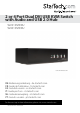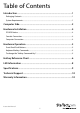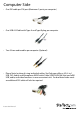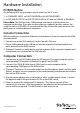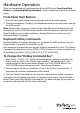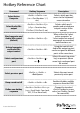StarTech.com SV431DVIDDU Manual User Manual
Instruction Manual
5
Hardware Operation
There are two methods of switch operation for the KVM Switch: Front-Panel Push
Buttons, and Keyboard Hotkey Commands. Steps of operation for both are outlined
below.
Front-Panel Push Buttons
1. Press the front panel button that corresponds with the desired computer.
2. The desired computer’s Display(s) and keyboard and mouse are now active through
the KVM console.
Note: Binding, allows the user to choose if the Audio Equipment (audio device, and
microphone), and/or USB HUB control switches with the computers when the Front-
Panel Push Buttons are used for operation. Binding Preferences can be set using
Keyboard Hotkey Commands.
Keyboard Hotkey Commands
Keyboard Hotkey Commands allow the user to operate the KVM switch by using the
keyboard that is connected to the KVM console.
Each command is initiated by pressing the “Hotkey Command Key” twice. The “Hotkey
Command” By default the is set to [SCROLL LOCK]. However, it can be changed to any
of the following: [SCROLL LOCK], [CAPS], [ESC], [F12], [NUM LOCK].
To change the “Hotkey Command Key”
1. Press [ScrLk] + [ScrLk] + [H] , which will be followed by two beeps indicating the
KVM is ready to select a new “Hotkey Command Key”. Alternatively press and
hold down the last front-panel button (Button 2 on SV231DDUSB, Button 4 on
SV431DDUSB) until two beeps are heard. Then release the button.
2. Select and press the key you would like to use as the “Hotkey Command Key”. A
single beep for selection conrmation will be heard.
3. The new “Hotkey Command Key” can now be used to execute hotkey commands.
A complete list of available commands, are outlined in the Hotkey Command Table
below. Please note if the “Hotkey Command Key” has been changed, the new key will
need to be substituted for [ScLK] where referenced.