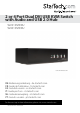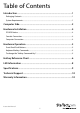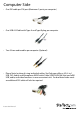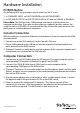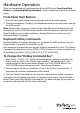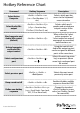StarTech.com SV431DVIDDU Manual User Manual
Instruction Manual
4
Hardware Installation
PC BIOS Notice
The following BIOS setup changes may be necessary for PC users.
1. In STANDARD CMOS, set HALT ON ERROR to ALL BUT KEYBOARD1.
2. In PNP AND PCI SETUP, set PNP OS INSTALLED to YES and set USB IRQ to ENABLED.
Please Note: The KVM provides USB keyboard and mouse switching from one
computer to the other. If you plan to share other pe¬ripherals (printer, scanner, Etc.)
using the built in USB HUB, it is recommend that the software for each device be shut
down prior to switching between computers.
Console Connection
Before installation, ensure that all devices and computers to be connected to the KVM
are powered o.
1. Connect one or two DVI monitor(s) to the Console’s DVI port.
2. Plug a USB keyboard and a USB mouse into the respective keyboard and mouse
ports pictured on the KVM console.
3. (Optional) Connect an audio device, and microphone to the respective speaker and
microphone ports pictured on the KVM console.
Computer Connection
1. Connect one or two DVI cables from the DVI out port(s) on each computer, to the
corresponding DVI monitor A, Monitor B in port(s) on the KVM.
2. Connect One USB A-B Cable from a USB-A port on each computer, to the
corresponding USB-B port on the KVM switch.
3. (Optional) Connect a 3.5 mm audio cable from the Microphone (pink), and the audio
(green), out ports on each computer to the corresponding microphone and audio in
port on the KVM switch.
4. Plug the power adapter into a wall outlet or other suitable power source. Connect
the opposite end to the port marked DC 9V on the KVM switch.
5. Power on each of the connected DVI monitors. Then Power up each of the
computers on at a time. After the computers are powered on the keyboard and
mouse will be recognized. The KVM switch is now ready to use.