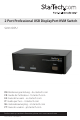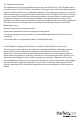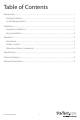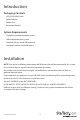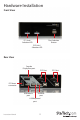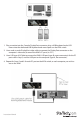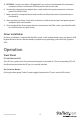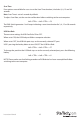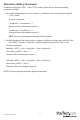Manual
Instruction Manual
5
HotKey Control
A Hotkey command is a short keyboard sequence for selecting a computer, activating computer
scan, etc. A hotkey sequence starts with two left <CTRL> keystrokes ( successively within 0.2
seconds ) followed by one or two more keystrokes. A built-in buzzer generates a high-pitch beep
for correct hotkey command; otherwise, one low-pitch beep is generated for errors and the bad
key sequence will not be forwarded to the selected computer.
NOTE: Press and hold Left <SHIFT> and press <NumLock> twice, then release Shift followed by
pressing left <CTRL> once, which will enable / disable the hotkey feature.
To select a computer:
Left <CTRL> + Left <CTRL> + 1
(Example: Selects the computer at port 1.)
Left <CTRL> + Left <CTRL> + 2
(Example: Selects the computer at port 2.)
NOTE: Do not use the keypad on the right-side of the keyboard.
Auto Scan
The KVM automatically scans through the powered-on computers in sequence on a xed time
interval (see Scan Time below).
Note: The keyboard and mouse are not operable during Auto Scan.
To start Auto Scan:
Left <CTRL> + Left <CTRL> + F1
To abort the Auto Scan mode, press the left <CTRL> key twice. When Auto Scan detects any
keyboard or mouse activity, it suspends the scanning till the activity stops; it then resumes with
the next computer in sequence. The length of the Auto Scan interval (Scan Rate) is adjustable,
see below.
Manual Scan allows users to manually switch back and forth between power-on computers.
Left <CTRL> + Left <CTRL> + F2
To select the previous or the next computer, press <UP> or <DOWN> arrow keys. To abort the
Manual Scan, press any other key.