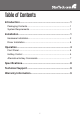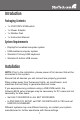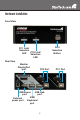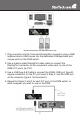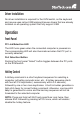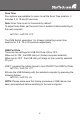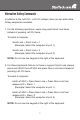Instruction manual
4
Driver Installation
No driver installation is required for the KVM switch, as the keyboard
and mouse uses native USB keyboard/mouse drivers that are already
installed on all operating system that fully support USB.
Operation
Front Panel
PC Link/Selection LED
The LED turns green when the connected computer is powered-on.
The corresponding LED will also illuminate red when that PC port is
currently selected.
Port Selection Button
Pushing the front panel “Select” button toggles between the PC ports
on the KVM switch.
HotKey Control
A Hotkey command is a short keyboard sequence for selecting a
computer, activating computer scan, etc. A hotkey sequence starts
with two left Ctrl keystrokes ( successively within 0.2 seconds )
followed by one or two more keystrokes. A built-in buzzer generates a
high-pitch beep for correct hotkey command; otherwise, one low-pitch
beep is generated for errors and the bad key sequence will not be
forwarded to the selected computer.
NOTE: Press and hold Left Shift and press Num Lock twice, then
release Shift followed by pressing left Ctrl once, which will enable /
disable the hotkey feature.