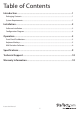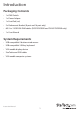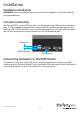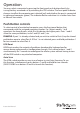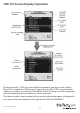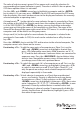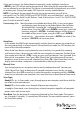4/8/16 Port 1U Rack Mount VGA USB KVM Switch with OSD SV431DUSBU SV831DUSBU SV1631DUSBU SV831DUSBUK SV1631DUSBUK *SV831DUSBU shown DE: Bedienungsanleitung - de.startech.com FR: Guide de l'utilisateur - fr.startech.com ES: Guía del usuario - es.startech.com IT: Guida per l'uso - it.startech.com NL: Gebruiksaanwijzing - nl.startech.com PT: Guia do usuário - pt.startech.com For the most up-to-date information, please visit: www.startech.
FCC Compliance Statement This equipment has been tested and found to comply with the limits for a Class B digital device, pursuant to part 15 of the FCC Rules. These limits are designed to provide reasonable protection against harmful interference in a residential installation. This equipment generates, uses and can radiate radio frequency energy and, if not installed and used in accordance with the instructions, may cause harmful interference to radio communications.
Table of Contents Introduction.............................................................................................1 Packaging Contents.................................................................................................................................. 1 System Requirements............................................................................................................................... 1 Installation..........................................................................
Introduction Packaging Contents • 1 x KVM Switch • 1 x Power Adaper • 1 x Foot Pad (set) • 2 x Rackmount Bracket (8 port and 16 port only) • 6ft 2-in-1 USB VGA KVM cables (SV831DUSBUK and SV1631DUSBUK only) • 1 x User Manual System Requirements • USB compatible 3 button wired mouse • USB compatible 104-key keyboard • VGA enable display device • StarTech.
Installation Hardware Installation WARNING: Prior to installation, please ensure that all computers and KVM switch(es) are powered down. Console Connection The SVxxxDUSBU series of KVM switches are designed to use USB console connections only. A USB compatible keyboard and mouse and VGA monitor must be used for the local console. A USB keyboard/ mouse combo device that uses a single USB connector may also be used, but must be connected to the USB Keyboard port.
Cascaded configurations NOTE: The Master KVM switch must have equal or more PC ports than that of the Slave KVM switches. For example, if an 8-port switch is the Master, an 8-port or 4-port switch can be a Slave, but not a 16-port switch. The ports labelled PC 1 - PC 8 can be connected to either a computer or a Slave KVM switch’s CONSOLE port. On a 16-port KVM switch, the ports marked PC A - PC H can only be connected to computers. Use only the appropriate StarTech.
Operation You may select a computer by pressing the front panel push button directly, by issuing hot-key commands or by activating the OSD window. The front panel indicator changes to reflect the computer port selected (red) and whether the port is connected to a powered computer (green). The indicator flashes red when it is in either Auto Scan or Manual Scan mode.
OSD (On Screen Display) Operation By hitting the left key twice within two seconds, you may see the ’Hotkey Menu’ if it is enabled (an OSD option). Or, by hitting the left key three times within two seconds, you will see a ’KVM MENU’ screen showing a list of the computers with corresponding channel addresses, names and status. The channel address (port number) of the currently selected computer is displayed in red, same as the front indicator, to the right of the OSD title ’KVM MENU’.
The color of a device name is green if it has power and is ready for selection (its corresponding front panel indicator is green). The color is white if it has no power. The OSD menu updates when it is activated. Use the and arrow keys to highlight a computer and the key to select it. Or, you may press to exit OSD and remove the OSD menu from the display; the status window returns to the display and indicates the currently selected computer or operating status.
If you want to access the locked device temporarily, simply highlight it and press , the OSD will ask you for the password. After entering the correct password, you are allowed to use the device. This device is automatically re-locked once you switch to another port. During Scan mode, OSD skips the security-enabled device.
Hotkey Menu: When you hit the left key twice within two seconds, the Hotkey Menu appears displaying a list of hot-key commands if this option is On. The Hotkey Menu can be turned Off if you prefer not to see it when the left key is hit twice. The non-volatile memory stores the Hotkey Menu setting. CH Display: Auto Off: After you select a computer, the channel address and name of the computer will appear on the screen for 3 seconds then disappear automatically.
NOTE: It is unnecessary to switch the Sun mark ON or OFF if an authentic Sun keyboard is being used on the console. In other words, you must ensure that the Sunmarked port has not been selected if you are already using a Sun keyboard.
The short form hotkey menu can be turned on as an OSD function (:More\Hotkey Menu) every time the left is pressed twice. NOTE: Left : refers to the Control key on the left side of the keyboard. 1~8/A~H: refers to the number keys ‘1’~’8’ in the upper row of the keyboard and character keys ‘A’ ~ ‘H’. Do not use the keypad at the right of the keyboard. To select a computer by hotkey command, you must know its port number, which is determined by the KVM Switch connection.
Change Leading Hotkey The default leading hotkey sequence involves pressing the left twice in succession (e.g. left , left ). This can be changed to the right key instead, to avoid accidental activation due to using the left key for functions such as Copy/Paste.
Specifications SV431DUSBU Number of Ports SV831DUSBU 4 SV1631DUSBU 8 16 1 x DE-15 VGA female Console Connectors 2 x USB type A Computer (PC) Connectors - Per Port 1 x DE-15 PC Connector female Rack Mountable Yes (Optional for SV431DUSBU) Rack Mount Height 1U Switching Methods Hot-key, Push Button and OSD LEDs 4 x Power/ Active 8 x Power/ Active 16 x Power/ Active Front Push Buttons 4 x Push Button 8 x Push Button 8 x Push Button Maximum Video Resolution 1920x1440 On Screen Display
Technical Support StarTech.com’s lifetime technical support is an integral part of our commitment to provide industry-leading solutions. If you ever need help with your product, visit www.startech.com/support and access our comprehensive selection of online tools, documentation, and downloads. For the latest drivers/software, please visit www.startech.com/downloads Warranty Information This product is backed by a three year warranty. In addition, StarTech.
Hard-to-find made easy. At StarTech.com, that isn’t a slogan. It’s a promise. StarTech.com is your one-stop source for every connectivity part you need. From the latest technology to legacy products — and all the parts that bridge the old and new — we can help you find the parts that connect your solutions. We make it easy to locate the parts, and we quickly deliver them wherever they need to go. Just talk to one of our tech advisors or visit our website.