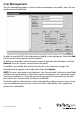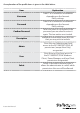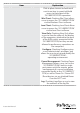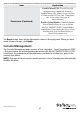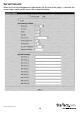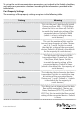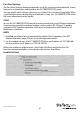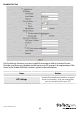Instruction manual
Instruction Manual
54
User Management
The User Management page is used to create and manage user proles. Up to 64 user
proles can be established.
To add a user prole, ll in the information asked for in the right panel, then click Add.
The new user’s name appears in the left panel.
To delete a user prole, select it from the names displayed in the left panel, and click
Remove. The user’s name is removed from the panel.
To modify a user prole, rst select it from the list in the left panel; change the
information that appears in the right panel; then click Update.
NOTE: The user’s password is not displayed – the Password and Conrm password elds
are lled with round bullets. If you do not want to change the user’s password, simply
leave the two elds as is. If you do want to change the user’s password, key the new
password in the Password and Conrm password elds.
The Admin and User radio buttons select automatically congured permissions. If you
wish to modify these permissions, choose the Select radio button, then specify the
permissions individually.