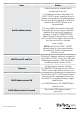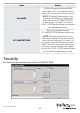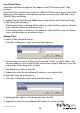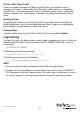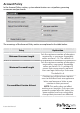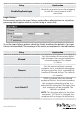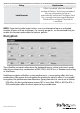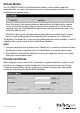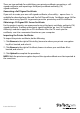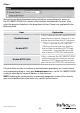Instruction manual
Instruction Manual
52
There are two methods for establishing your private certicate: generating a self-
signed certicate; and importing a third-party certicate authority (CA)
signed certicate.
Generating a Self-Signed Certicate
If you wish to create your own self-signed certicate, a free utility – openssl.exe – is
available for download over the web. See Self-Signed Private Certicates, page 164 for
details about using OpenSSL to generate your own private key and SSL certicate.
Obtaining a CA Signed SSL Server Certicate
For the greatest security, we recommend using a third party certicate authority (CA)
signed certicate. To obtain a third party signed certicate, go to a CA (Certicate
Authority) website to apply for an SSL certicate. After the CA sends you the
certicate, save it to a convenient location on your computer.
Importing the Private Certicate
To import the private certicate, do the following:
1. Click Browse to the right of Private Key; browse to where your private encryption
key le is located; and select it.
2. Click Browse to the right of Certicate; browse to where your certicate le is
located; and select it.
3. Click Upload to complete the procedure.
NOTE: Both the private encryption key and the signed certicate must be imported at
the same time.