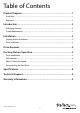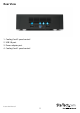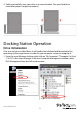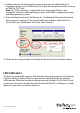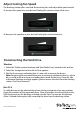USB 3.0 4-Bay 2.5/3.5” SATA SSD/HDD Dock with UASP SDOCK4U33 *actual product may vary from photos DE: Bedienungsanleitung - de.startech.com FR: Guide de l'utilisateur - fr.startech.com ES: Guía del usuario - es.startech.com IT: Guida per l'uso - it.startech.com NL: Gebruiksaanwijzing - nl.startech.com PT: Guia do usuário - pt.startech.com For the most up-to-date information, please visit: www.startech.
FCC Compliance Statement This equipment has been tested and found to comply with the limits for a Class B digital device, pursuant to part 15 of the FCC Rules. These limits are designed to provide reasonable protection against harmful interference in a residential installation. This equipment generates, uses and can radiate radio frequency energy and, if not installed and used in accordance with the instructions, may cause harmful interference to radio communications.
Table of Contents Product Diagram.....................................................................................1 Front View..................................................................................................................................................... 1 Rear View....................................................................................................................................................... 2 Introduction......................................................
Product Diagram Front View 1. HDD #1 Power button/Activity LED 2. HDD #2 Power button/Activity LED 3. HDD #3 Power button/Activity LED 4. HDD #4 Power button/Activity LED 5. HDD #1 slot 6. HDD #2 slot 7. HDD #3 slot 8. HDD #4 slot 9. HDD #1 eject button 10. HDD #2 eject button 11. HDD #3 eject button 12.
Rear View 1. Cooling Fan #2 speed control 2. USB 3.0 port 3. Power adapter port 4.
Introduction Packaging Contents • 1x USB 3.0 4-bay 2.5/3.5in SATA SSD/HDD Dock (SDOCK4U33) • 1x USB 3.0 Cable • 1x Universal Power Adapter (NA/UK/EU) • 1x Instruction Manual System Requirements • Computer system with available USB 3.0 (5 Gbit/s) port or USB 2.0 port (480Mbps) • Up to two 2.5” or 3.5” SATA Hard Drives (HDD) or Solid State Drives (SSD) • Microsoft® Windows® 2000/XP/Server 2003/Vista/Server 2008 R2/7/8/8.1 (32/64-bit), Apple® Mac® OS 9.
Drive Installation 1. Carefully align and insert the 2.5” or 3.5” SATA drive(s) you wish to dock in the desired hard drive slot on the docking station, such that the SATA power and data connectors on the drive are properly aligned with the corresponding connectors inside the hard drive slot. 2. Press the power button that corresponds with the drive you would like to access. 3.
4. Safely and carefully store your drive in a secure location. (See your hard drive manual for proper storage instructions.) Docking Station Operation Drive Initialization Prior to using your installed drive, it will need to be initialized and formatted to the operating system requirements in order for your computer system to recognize it. 1. From the main Windows desktop, right-click on “My Computer” (“Computer” in Vista/ 7 / 8/ 8.1), then select Manage.
2. A dialog window will automatically appear, asking you to initialize the drive. Depending on the version of Windows, it will give you the option of either creating an “MBR” or “GPT” disk. Note: GPT (GUID partition) is required for drives larger that 2TB but is not compatible with some older operating systems, while MBR is supported by newer and older operating systems. 3.
Adjust Cooling Fan Speed The docking station offers two hard drive cooling fans with adjustable speed control. To increase fan speed turn your desired Cooling fan control counter clock wise. To decrease fan speed turn your desired Cooling fan control clockwise. Disconnecting the Hard Drive Windows 1. Select the “Safely remove Hardware and Eject Media” icon, located in the task bar. 2. Select the storage device from the list that appears. 3.
Specifications Host Interface USB 3.0 External Connectors 1 x USB 3.0 B female Internal Connectors 4 x SATA DATA (7 pin) + Power (15 pin) reciprocal Maximum Data Transfer Rate USB 3.0: 5 Gbit/s Compatible Operating Systems Windows 2000/XP/Server 2003/Vista/Server 2008 R2/7/8/8.
Technical Support StarTech.com’s lifetime technical support is an integral part of our commitment to provide industry-leading solutions. If you ever need help with your product, visit www.startech.com/support and access our comprehensive selection of online tools, documentation, and downloads. For the latest drivers/software, please visit www.startech.com/downloads Warranty Information This product is backed by a two year warranty. In addition, StarTech.
Hard-to-find made easy. At StarTech.com, that isn’t a slogan. It’s a promise. StarTech.com is your one-stop source for every connectivity part you need. From the latest technology to legacy products — and all the parts that bridge the old and new — we can help you find the parts that connect your solutions. We make it easy to locate the parts, and we quickly deliver them wherever they need to go. Just talk to one of our tech advisors or visit our website.