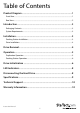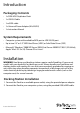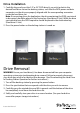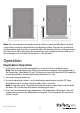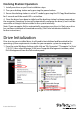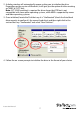USB 3.0/eSATA 1:1 SATA Duplicator Dock with UASP SDOCK2U33RE *actual product may vary from photos DE: Bedienungsanleitung - de.startech.com FR: Guide de l'utilisateur - fr.startech.com ES: Guía del usuario - es.startech.com IT: Guida per l'uso - it.startech.com NL: Gebruiksaanwijzing - nl.startech.com PT: Guia do usuário - pt.startech.com For the most up-to-date information, please visit: www.startech.
FCC Compliance Statement This equipment has been tested and found to comply with the limits for a Class B digital device, pursuant to part 15 of the FCC Rules. These limits are designed to provide reasonable protection against harmful interference in a residential installation. This equipment generates, uses and can radiate radio frequency energy and, if not installed and used in accordance with the instructions, may cause harmful interference to radio communications.
Table of Contents Product Diagram.....................................................................................1 Front View..................................................................................................................................................... 1 Rear View....................................................................................................................................................... 2 Introduction......................................................
Product Diagram Front View 1. Power button and LED 2. PC/Copy Mode button and LED 3. Start Duplication button 4. HDD1/HDD2 Activity LED indicators 5. Duplication LED Progress bar 6. Hard drive #1 slot (Destination for Duplication) 7. Hard drive #2 slot (Source for Duplication) 8. Hard drive #1 eject button 9.
Rear View 1. eSATA port 2. USB 3.0 port 3.
Introduction Packaging Contents • 1x SATA HDD Duplicator Dock • 1x USB 3.0 Cable • 1x eSATA cable • 1x Universal Power Adapter (NA/UK/EU) • 1x Instruction Manual System Requirements • Computer system with available eSATA port or USB 3.0/2.0 port • Up to two 2.5” or 3.5” SATA Hard Drives (HDD) or Solid State Drives (SSD) • Microsoft® Windows® 2000/XP/Server 2003/Vista/Server 2008 R2/7/8/8.1 (32/64-bit), Apple® Mac® OS 9.
Drive Installation 1. Carefully align and insert the 2.5” or 3.5” SATA drive(s) you wish to dock in the desired hard drive slot on the docking station, such that the SATA power and data connectors on the drive are properly aligned with the corresponding connectors inside the hard drive slot. Note: If connecting drives for duplication, the drive containing the DATA you intend to be copied, should be placed in the Source bay (Hard drive #2 slot).
Note: We recommend ensuring the docking station is powered off before any drive is physically inserted or removed from the docking station. If two drives are docked simultaneously, and one drive is removed while the docking station is still powered on the other drive will momentarily disconnect from your computer which could cause drive damage or loss of data if other drive is still mounted. Operation Duplication Operation 1. Install your source and destination drives as per the Drive Installation steps.
Docking Station Operation 1. Install your drives as per Drive Installation steps. 2. Turn your docking station on by pressing the power button. 3. Ensure the docking station is set to PC mode by pressing the PC/Copy Mode button for 3 seconds until the mode LED is set to blue. 4. Once the drives have been installed and the docking station has been powered on, the computer Operating System will automatically recognize the drive(s) and it will be accessible as though it were installed in the system internally.
2. A dialog window will automatically appear, asking you to initialize the drive. Depending on the version of Windows, it will give you the option of either creating an “MBR” or “GPT” disk. Note: GPT (GUID partition) is required for drives larger that 2TB but is not compatible with some older operating systems, while MBR is supported by newer and older operating systems. 3.
LED Indicators Source (HDD2) LED Target (HDD1) LED Blue LED RED LED Blue LED RED LED Solid Blue On Off On Off Solid Blue Solid Blue On Flashing On Flashing Duplication Mode; Ready Solid Blue Solid RED On Off On Off Duplication Mode; Start Duplication Solid Blue Solid RED On Flashing On Flashing Duplication Mode; Read Error Solid Blue Solid RED On No change On No change Duplication Mode; Write Error Solid Blue Solid RED On No change On No change Duplication Mode;
Note: Removing the connected drive prior to receiving notification that it is safe to do so, could result in losing or corrupting data stored on the drive. Once the Safe to Remove Hardware message appears, please remove the drive from the docking station. (See Drive Removal.) Mac OS X To safely disconnect the attached drive from the host computer, close any windows listing the contents of the removable drive.
Technical Support StarTech.com’s lifetime technical support is an integral part of our commitment to provide industry-leading solutions. If you ever need help with your product, visit www.startech.com/support and access our comprehensive selection of online tools, documentation, and downloads. For the latest drivers/software, please visit www.startech.com/downloads Warranty Information This product is backed by a two year warranty. In addition, StarTech.
Hard-to-find made easy. At StarTech.com, that isn’t a slogan. It’s a promise. StarTech.com is your one-stop source for every connectivity part you need. From the latest technology to legacy products — and all the parts that bridge the old and new — we can help you find the parts that connect your solutions. We make it easy to locate the parts, and we quickly deliver them wherever they need to go. Just talk to one of our tech advisors or visit our website.