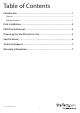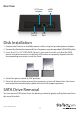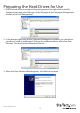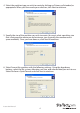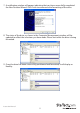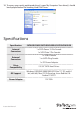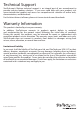USB 2.0/eSATA to 2.5”/3.5” SATA HDD Dock SATADOCKU2E SATDOCKU2EGB SATDOCKU2EEU *actual product may vary from photos DE: Bedienungsanleitung - de.startech.com FR: Guide de l'utilisateur - fr.startech.com ES: Guía del usuario - es.startech.com IT: Guida per l'uso - it.startech.com NL: Gebruiksaanwijzing - nl.startech.com PT: Guia do usuário - pt.startech.com For the most up-to-date information, please visit: www.startech.
FCC Compliance Statement This equipment has been tested and found to comply with the limits for a Class B digital device, pursuant to part 15 of the FCC Rules. These limits are designed to provide reasonable protection against harmful interference in a residential installation. This equipment generates, uses and can radiate radio frequency energy and, if not installed and used in accordance with the instructions, may cause harmful interference to radio communications.
Table of Contents Introduction ............................................................................................1 Features......................................................................................................................................................... 1 Package Contents...................................................................................................................................... 1 Disk Installation....................................................
Introduction This eSATA/USB to SATA External HDD Dock Adapter provides immediate, swappable access to any 2.5in or 3.5in SATA (SATA, SATA II, SATA III) hard drive (HDD) or solid state drive (SSD) - without having to mount the hard drive, or install it in an enclosure! Simply connect this docking station to a computer using either eSATA or USB 2.0, and it’s as simple as inserting your 2.5in or 3.5in SATA hard drive into the dock whenever needed.
Rear View DC Power Adapter On/Off Switch eSATA Port USB Port Disk Installation 1. Connect the Dock to an available power outlet, using the provided power adapter. 2. Connect the Dock to the (powered) Host Computer, using the provided USB/eSATA cables. 3. Insert the 2.5” or 3.5” SATA/SATA II drive(s) you wish to install, such that the SATA power and data connectors at the back of the drive are properly aligned with the corresponding connectors inside the Dock. 4.
Preparing the Hard Drives for Use 1. With the hard drives inserted and the dock powered on, right click on the My Computer icon and select Manage. In the left pane of the Computer Management window, click Disk Management. 2. In the bottom right pane of the Computer Management window, you should see your drives listed as unallocated. Click on the unallocated drive and select New Partition. The New Partition Wizard will launch. 3.
4. Select the partition type you wish to create by clicking on Primary or Extended, as appropriate. When you have made your selection, click Next to continue. 5. Specify the size of the partition you wish to create. You must select a partition size that is between the maximum and minimum sizes (typically the maximum disk space available). Once you have done so, click Next to continue. 6. Select Format this partition with the following settings.
7. A notification window will appear indicating that you have successfully completed the New Partition Wizard. Click Finish to commence the formatting of the drive. 8. The status of the drive, as shown in the Computer Management window, will be updated to reflect the selections you have made. Please wait while the drive is being formatted. 9. Once the drive has been successfully partitioned and formatted, it will display as Healthy.
10. To access your newly partitioned drive(s), open My Computer. Your drive(s) should be displayed below the heading Hard Disk Drives. Specifications Specification SATADOCKU2E/SATDOCKU2EEU/SATDOCKU2EGB Internal Connectors 1 x SATA Power 15-Pin Female 1 x SATA Data 7-Pin Female 1 x USB B Female External Connectors 1 x eSATA Plug Female Drive Compatibility 2.5/3.5” SATA Hard Drives OS Support Windows 98SE/ME/2000/2003/XP/Vista™/7 (32 and 64 bit) x64/x86, Mac OS 10.
Technical Support StarTech.com’s lifetime technical support is an integral part of our commitment to provide industry-leading solutions. If you ever need help with your product, visit www.startech.com/support and access our comprehensive selection of online tools, documentation, and downloads. For the latest drivers/software, please visit www.startech.com/downloads Warranty Information This product is backed by a two year warranty. In addition, StarTech.
Hard-to-find made easy. At StarTech.com, that isn’t a slogan. It’s a promise. StarTech.com is your one-stop source for every connectivity part you need. From the latest technology to legacy products — and all the parts that bridge the old and new — we can help you find the parts that connect your solutions. We make it easy to locate the parts, and we quickly deliver them wherever they need to go. Just talk to one of our tech advisors or visit our website.