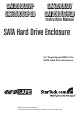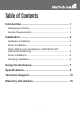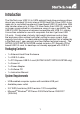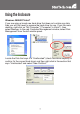SAT3510U3VP SAT3510U3PGB SAT3510U3V SAT3510U3VGB Instruction Manual SATA Hard Drive Enclosure 3.5” SuperSpeed USB 3.0 to SATA Hard Drive Enclosure Manual Revision:07/26/2010 For the most up-to-date information, please visit www.startech.
FCC Compliance Statement This equipment has been tested and found to comply with the limits for a Class B digital device, pursuant to part 15 of the FCC Rules. These limits are designed to provide reasonable protection against harmful interference in a residential installation. This equipment generates, uses and can radiate radio frequency energy and, if not installed and used in accordance with the instructions, may cause harmful interference to radio communications.
Table of Contents Introduction............................................................... 1 Packaging Contents............................................................. 1 System Requirements.......................................................... 1 Installation................................................................. 2 Hardware Installation............................................................ 2 Driver Installation..................................................................
Introduction The StarTech.com USB 3.0 to SATA external hard drive enclosure allows almost any standard 3.5-inch internal SATA Hard Disk Drive (HDD) to be made into a cost-effective external SuperSpeed USB 3.0 hard drive. With data transfer rates up to 5 Gbps (10 times faster than USB 2.0), speed is no longer compromised for convenience, ease of use or portability. The USB 3.0 HDD Enclosure is backward compatible with USB 2.0, making it more than suitable for use with computers that don’t yet have USB 3.
Installation WARNING! Hard drives require careful handling, especially when being transported. If you are not careful with your hard disk, lost data may result. Always handle your hard drive and storage device with caution. Hardware Installation 1. Remove the rear panel, to expose the internal SATA connections: 2. Position the hard drive you wish to install such that the SATA connection is facing towards the SATA interface connector provided by the Enclosure’s front panel: 3.
4. Fasten the front panel (with drive attached) to the body of the Enclosure; be cautious that the drive and front panel are properly aligned with the body of the Enclosure, to prevent damage to the LEDs. 5.
6. Fasten the rear panel to the Drive Enclosure on both sides using the screws (2) provided. 7. Once the drive has been secured within the Enclosure, connect the DC power adapter to the DC power port. Connect the remaining end of the power adapter to an available power outlet. 8. Connect the USB cable to the USB host port on the rear panel of the Enclosure, then connect the remaining end of the cable to the host computer. 9.
*actual product may vary from photos PCIe USB 3.0 Card Installation (SAT3510U3VP/SAT3510U3PGB only) WARNING! PCI Express cards, like all computer equipment, can be severely damaged by static electricity. Be sure that you are properly grounded before opening your computer case or touching your PCI Express card. StarTech.com recommends that you wear an anti-static strap when installing any computer component.
Driver Installation Windows XP/Server 2003/Vista/7 1. Upon starting Windows, if the “Found New Hardware” wizard appears on the screen, cancel/close the window and insert the included Driver CD into the computer’s CD/DVD drive. 2. AutoPlay should automatically launch the Driver installation screen. If not, open “My Computer” and right-click on the CD/DVD drive the disk is inserted into and select “AutoPlay” or run the setup.exe file on the CD. 3.
Using the Enclosure Windows 2000/XP/Vista/7 If you are using a brand new hard drive that does not contain any data, then you will first need to prepare the hard drive for use. From the main desktop, right-click on “My Computer” (“Computer” in Vista/7), then select Manage. In the new Computer Management window, select Disk Management from the left window panel.
The New Partition Wizard will appear. Follow the instructions in the wizard to complete setting up the drive. Once complete, the Disk should show up as “Healthy” with a drive letter assigned (i.e. E:). This drive letter should now appear within My Computer. If you are installing a hard drive that already has data on it, then after plugging it in, the drive should automatically show up with a drive letter assigned within My Computer.
Specifications Bus Interface USB 3.0 Chipset ID JMicron JMS539 Connectors 1 x USB 3.0 type B female 1 x DC Power LEDs 1 x Power/Activity Maximum Data Transfer Rate USB 3.0: 5 Gbps Compatible Hard Drives 3.5” SATA 1.5/3.0/6.0 Gbps compatible hard drives Power Adapter 12VDC, 2000mA, center positive, type M plug Operating Temperature 0°C ~ 60°C (32°F ~ 140°F) Storage Temperature -20°C ~ 80°C (-4°F ~ 176°F) Humidity 5 ~ 90% RH Dimensions 186.0mm x 104.0mm x 31.
Technical Support StarTech.com’s lifetime technical support is an integral part of our commitment to provide industry-leading solutions. If you ever need help with your product, visit www.startech.com/support and access our comprehensive selection of online tools, documentation, and downloads. Warranty Information This product is backed by a one year warranty. In addition, StarTech.
StarTech.com has been making “hard-to-find easy” since 1985, providing high quality solutions to a diverse IT and A/V customer base that spans many channels, including government, education and industrial facilities to name just a few. We offer an unmatched selection of computer parts, cables, A/V products, KVM and Server Management solutions, serving a worldwide market through our locations in the United States, Canada, the United Kingdom and Taiwan. Visit www.startech.