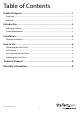ThunderBolt Dual 2.5” SATA SSD/HDD Enclosure S252SMTB3 *actual product may vary from photos DE: Bedienungsanleitung - de.startech.com FR: Guide de l'utilisateur - fr.startech.com ES: Guía del usuario - es.startech.com IT: Guida per l'uso - it.startech.com NL: Gebruiksaanwijzing - nl.startech.com PT: Guia do usuário - pt.startech.com For the most up-to-date information, please visit: www.startech.
FCC Compliance Statement This equipment has been tested and found to comply with the limits for a Class B digital device, pursuant to part 15 of the FCC Rules. These limits are designed to provide reasonable protection against harmful interference in a residential installation. This equipment generates, uses and can radiate radio frequency energy and, if not installed and used in accordance with the instructions, may cause harmful interference to radio communications.
Table of Contents Product Diagram.....................................................................................1 Front View..................................................................................................................................................... 1 Rear View....................................................................................................................................................... 1 Introduction......................................................
Product Diagram Front View 1. Status LED 2. Drive Activity LEDs Rear View 1. Drive bay panel 2. Thumb screws 3. Drive Fan 4. Power Jack 5.
Introduction Packaging Contents • 1 x Thunderbolt 2.5” HDD RAID Enclosure • 1 x Thunderbolt Cable • 1 x HDD installation screw kit • 1 x Universal Power Adapter w/ regional power cables (NA/EU/UK/AUS) • 1 x Rubber foot set • 1 x Instruction Manual System Requirements • 1x Computer system with available Thunderbolt port Microsoft® Windows® 8/7/Server 2008 R2 (32/64-bit) Apple® Mac® OSX Linux® • 2 x 2.
Installation Hardware Installation WARNING! Hard drives and storage enclosures require careful handling, especially when being transported. If you are not careful with your hard disk, lost data may result. Always handle your hard drive and storage device with caution.
3. Grasp the drive tray handels to slide each of the drive trays out of the enclosure 4. Place the drive tray arround your 2.5” HDD/SSD with the label facing upward. 5. Fix four of the included hdd installation screws into place through the screw holes on the drive tray using a Phillips head screw driver (not included). Repeat this process for your second drive using the other drive tray.
6. Slide the drive trays back into drive slots on the HDD Enclosure. 7. Replace the drive panel and thumb screws. 8. Connect the included thunderbolt cable from one of the Thunderbolt ports on the back of the enclosure, to an available Thunderbolt port on your computer. Note: Either Thunderbolt port may be used to connect the enclosure to the host computer system. The remaining Thunderbolt port may be used to daisy chain to an additional device such as another enclosure, or Display. 9.
How to Use Connecting the Hard Drives Once the enclosure has been attached to a computer, and your the drivers will install automatically, and the inserted drives will be accessible as though they were installed within the system. Prior to using the drive array, it will need to be formatted according to your operating system requirements. Refer to Initializing the Hard Drive LED Indicator The hard drive enclosure offers LED indicators for each drive, so you can monitor drive activity.
Initializing the Hard Drive 1. If the drive array is new it may need to be initialized and formatted before use. From the main Windows desktop, right-click on “My Computer” (“Computer” in Vista/ 7 / 8), then select Manage. In the new Computer Management window, select Disk Management from the left window panel. 2. A dialog window should automatically appear, asking you to initialize the drive. Depending on the version of Windows, it will give you the option of either creating an “MBR” or “GPT” disk.
Technical Support StarTech.com’s lifetime technical support is an integral part of our commitment to provide industry-leading solutions. If you ever need help with your product, visit www.startech.com/support and access our comprehensive selection of online tools, documentation, and downloads. For the latest drivers/software, please visit www.startech.com/downloads Warranty Information This product is backed by a two year warranty. In addition, StarTech.
Hard-to-find made easy. At StarTech.com, that isn’t a slogan. It’s a promise. StarTech.com is your one-stop source for every connectivity part you need. From the latest technology to legacy products — and all the parts that bridge the old and new — we can help you find the parts that connect your solutions. We make it easy to locate the parts, and we quickly deliver them wherever they need to go. Just talk to one of our tech advisors or visit our website.