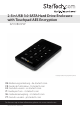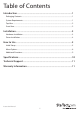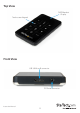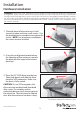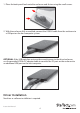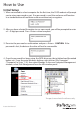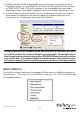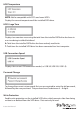2.5in USB 3.0 SATA Hard Drive Enclosure with Touchpad AES Encryption S2510BU3PW *actual product may vary from photos DE: Bedienungsanleitung - de.startech.com FR: Guide de l'utilisateur - fr.startech.com ES: Guía del usuario - es.startech.com IT: Guida per l'uso - it.startech.com NL: Gebruiksaanwijzing - nl.startech.com PT: Guia do usuário - pt.startech.com For the most up-to-date information, please visit: www.startech.
FCC Compliance Statement This equipment has been tested and found to comply with the limits for a Class B digital device, pursuant to part 15 of the FCC Rules. These limits are designed to provide reasonable protection against harmful interference in a residential installation. This equipment generates, uses and can radiate radio frequency energy and, if not installed and used in accordance with the instructions, may cause harmful interference to radio communications.
Table of Contents Introduction.............................................................................................1 Packaging Contents.................................................................................................................................. 1 System Requirements............................................................................................................................... 1 Top View...............................................................................
Introduction The S2510BU3PW 2.5” USB 3.0 Hard Drive Enclosure with Touchpad AES Encryption turns almost any 2.5” SATA hard drive (HDD) or solid state drive (SSD) into an AES encrypted external storage device. Large capacity drives (tested with up to 1TB) can be used to greatly enhance your computer’s storage/backup capabilities. Using a 256-bit AES (Advanced Encryption Standard) algorithm, all the data on the hard drive is securely protected from unauthorized users.
Top View OLED Readout Display Touchscreen Keypad Front View USB 3.
Installation Hardware Installation WARNING! Hard drives and storage enclosures require careful handling, especially when being transported. If you are not careful with your hard disk, lost data may result. Always handle your hard drive and storage device with caution.
1. Place the back panel back onto the enclosure and fasten using the small screws. 2. With the enclosure fully assembled, connect the USB 3.0 cable from the enclosure to a USB port on the host computer system. OPTIONAL: If the USB port does not provide enough power to the drive/enclosure, use the provided USB to DC adapter cable to connect the DC port on the enclosure to an additional USB port on the host computer. Driver Installation No driver or software installation is required.
How to Use Initial Setup 1. When connected to a host computer for the first time, the OLED readout will prompt you to setup a password or not. If no password is used, the enclosure will function as a standard external hard drive enclosure without any encryption. 2. After you have selected the option to use a password, you will be prompted to enter a 4 ~ 8 digit password. Press when complete. 3. Re-enter the password as confirmation and press .
5. A dialog window should automatically appear, asking your to initialize the drive. Depending on the version of Windows, it will give you the option of either creating an “MBR” or “GPT” disk. GPT (GUID partition) is not compatible with some older operating systems, while MBR is supported by newer and older operating systems. 6.
HDD Temperature NOTE: Not be compatible with SSD’s and some HDD’s Display the current temperature of the installed SATA drive. HDD Usage Time Displays two counters measuring the total time the installed SATA drive has been in use since being installed/initialized. A: Total time the installed SATA drive has been actively read/write. T: Total time the installed SATA drive has been connected to a host computer. USB Connection Speed Displays the current USB connection mode (i.e. USB 3.0/ USB 2.0/ USB 1.0).
User Info Configuration options for setting and displaying optional user info, such as a name (8 character limit) and phone number (20 character limit). A name can be configured to display on the OLED display on startup, instead of the standard logo and the phone number can be set to display when an incorrect password is entered. This can be used as contact info for returning misplaced units. Check the “User Info Display” option to enabled this feature.
Initialize HDD The installed SATA drive can be re-initialized while connected to the host computer, which will result in the drive partition being deleted and drive being treated as a new drive (usage timer will also be reset). The SATA drive will need to be re-partitioned and formatted on the host computer afterwards. WARNING: This will result in all data on the drive being lost.
Specifications Host Interface USB 3.0 Chipset ID Fujitsu MB86C311 1 x USB 3.0 micro-B female External Connectors Compatible Hard Drives 1 x DC Power 2.5” SATA hard drive or solid state drive, 9.5mm height Maximum Data Transfer Rate USB 3.0: 5 Gbps Encryption Type AES-256 Power Adapter USB Powered Enclosure Material Aluminum, Plastic Operating Temperature 0°C ~ 40°C (32°F ~ 104°F) Storage Temperature -20°C ~ 70°C (-4°F ~ 158°F) Humidity > 70% RH Dimensions 123.0mm x 77.0mm x 14.
Technical Support StarTech.com’s lifetime technical support is an integral part of our commitment to provide industry-leading solutions. If you ever need help with your product, visit www.startech.com/support and access our comprehensive selection of online tools, documentation, and downloads. For the latest drivers/software, please visit www.startech.com/downloads Warranty Information This product is backed by a two year warranty. In addition, StarTech.
Hard-to-find made easy. At StarTech.com, that isn’t a slogan. It’s a promise. StarTech.com is your one-stop source for every connectivity part you need. From the latest technology to legacy products — and all the parts that bridge the old and new — we can help you find the parts that connect your solutions. We make it easy to locate the parts, and we quickly deliver them wherever they need to go. Just talk to one of our tech advisors or visit our website.