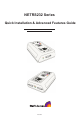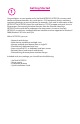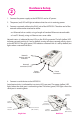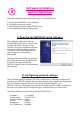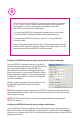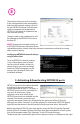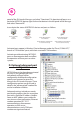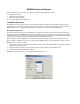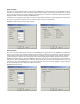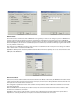Installation guide
6
panel of the , and select "Deactivate".To deactivate all ports on a
particular NETRS232 device, right click on that device in the left panel of the
and select “Remove All”.
Activating and deactivating NETRS232
ports on one computer does not affect
the operation of those ports on other
systems.
NETRS232 ports that have been activated
on your PC can generally be used
immediately without further
configuration. Additional configuration
options can however be accessed
through the . These
configuration options are discussed in
detail in the“advanced.pdf”readme file
on the Installation diskette.
Advanced settings include passwords;
port binding options that can associate a
port with a specified IP address, NetBios
name, or MAC address; port modes for
raw server or client connection, Ethernet
modem operation, RFC 2217
communications, data connect
operation, or RAS server
communications; and a COM port
number reassignment feature.
Manager
IP-Extender Manager
D. Optional advanced port
configuration
IP-Extender Manager
Icons depict the states of NETRS232 devices and ports as follows:
Activated ports appear in Windows’Device Manager under the "Ports (COM & LPT)"
branch as "IP-Extender" ports, with their associated COM numbers.
Device available
on the
network
Device not
available on the
network
Under“My Computer”:
Port available
Under“My Ether Link Network”:
Port activated locally
Under“My Computer”:
Port not available
Under“My Ether Link Network”:
Port not activated locally