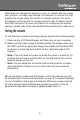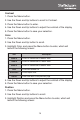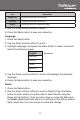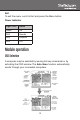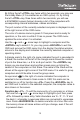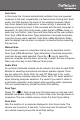Instruction manual
9
Panel controls and OSD functions
The following controls are located on the left side of the console
monitor:
Controls Descriptions
Soft power on/off. Adjacent LED is lit when on.
Auto
Auto-synchronize and scale down display to any valid factory preset
timings.
Up
Press to scroll to the function you want to adjust.
Down
Press to scroll to the function you want to adjust.
Menu
To access the main menu. This button also acts as the Enter button.
Auto tune
Press the “Auto tune” button. The panel will adjust the display size
automatically and also tune the panel to its optimized state.
Input Source
1. Press the Menu button.
2. Use the Down and Up buttons to scroll.
3. Press the Menu button to enter, and you will see: VGA/DVI.
4. Use the Down and Up buttons to select the input signal source.
5. Press the Menu button to save your selection.
Brightness
1. Press the Menu button.
2. Use the Down and Up buttons to scroll to Brightness.
3. Press the Menu button to enter.
4. Use the Down and Up buttons to adjust the brightness of the display.
5. Press the Menu button to save your selection.