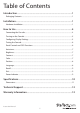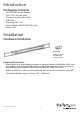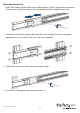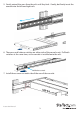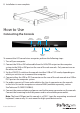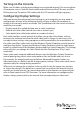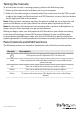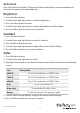U 20” High Resolution Rackmount LCD Console for 19in Rack RACKCONS2001 *actual product may vary from photos DE: Bedienungsanleitung - de.startech.com FR: Guide de l'utilisateur - fr.startech.com ES: Guía del usuario - es.startech.com IT: Guida per l'uso - it.startech.com NL: Gebruiksaanwijzing - nl.startech.com PT: Guia do usuário - pt.startech.com For the most up-to-date information, please visit: www.startech.
FCC Compliance Statement This equipment has been tested and found to comply with the limits for a Class B digital device, pursuant to part 15 of the FCC Rules. These limits are designed to provide reasonable protection against harmful interference in a residential installation. This equipment generates, uses and can radiate radio frequency energy and, if not installed and used in accordance with the instructions, may cause harmful interference to radio communications.
Table of Contents Introduction.............................................................................................1 Packaging Contents.................................................................................................................................. 1 Installation...............................................................................................1 Hardware Installation.........................................................................................................
Introduction Packaging Contents • • • • • • • 1U LCD Rack Console Drawer VGA + PS/2 console cable 3.5mm mini-jack audio cable USB cable Mounting Rails - Set Power Adapter (RACKCONS2001 only) Power Cord Installation Hardware Installation Screw kit Side Rails with front and rear brackets (2) (Used to attach Rail Mount to Console body) Hardware Kit Contents • Please check that all packaging contents are present before installation. Make sure that nothing was damaged and/or lost during shipping process.
Mounting the console 1. Adjust the sliding rail until the screw underneath is visible. Loosen (do not release) the two rear screws then adjust the rear bracket to fit the depth of your rack: 2. Install the rail into the rack by attaching them to the front/rear posts using the appropriate screws and nuts for your rack (not included): 3. Tighten the rear screws that were loosened in Step 1: 4. Install the remaining rail, by repeating Steps 1-3.
5. Gently extend the arms from the rails until they lock. Gently, but firmly insert the console into the left and right rails: 6. There are small release switches on either side of the console unit. Pull both switches at the same time, as the console is installed onto the rails. Rail-Release switch 7.
8. Installation is now complete. How to Use Connecting the Console Power connector PS/2 connector VGA connector 3.5mm mini-jack Audio In USB connector DVI connector USB-PS/2 switch To connect the LCD console to a computer, perform the following steps: 1. Turn off your computer. 2. Connect the VGA or DVI video cable from the VGA/DVI output on the computer system to the VGA or DVI port on the rear of the rack console. Only connect one or the other, not both. 3.
Turning on the Console Make sure all cables and the power adapter are connected properly. Be sure to tighten all connector screws. Grab the front handle and pull the console all the way out then lift the panel up. The power LED underneath the LCD monitor will light up green. Configuring Display Settings After connecting the rack console and turning on your computer, you may need to configure one or more of the following display settings to allow the computer to display at the console’s native resolution.
Testing the Console To test that the console is working properly, perform the following steps: 1. Power up the rack console, and then turn on your computer. 2. Make sure the video image is centered within the screen area. Use the OSD controls to adjust the image (see Panel controls and OSD functions) or press the Auto button on the right hand side of the monitor.
Auto tune Press the “Auto tune” button. The panel will adjust the display size automatically and also tune the panel to its optimized state. Brightness 1. Press the Menu button. 2. Use the Down and Up buttons to scroll to Brightness. 3. Press the Menu button to enter. 4. Use the Down and Up buttons to adjust the brightness of the display. 5. Press the Menu button to save your selection. Contrast 1. Press the Menu button. 2. Use the Down and Up buttons to scroll to Contrast. 3.
Position 1. Press the Menu button. 2. Use the Down and Up buttons to scroll. 3. Highlight Position and press the Menu button to enter, which will launch the following screen: Icon Description Image Pos OSD Pos Return To adjust the position of the image To adjust the position of the OSD To exit and return to the previous page 4. Use the Down and Up buttons to scroll. 5. Press the Menu button to save your selection. Language 1. Press the Menu button. 2. Use the Down and Up buttons to scroll. 3.
Recall 1. Press the Menu button. 2. Use the Down and Up buttons to scroll to Recall. Press the Menu button to enter, where you will be able to select Yes/No using the Down and Up buttons. Once you have done so, press the Menu button. Note: selecting Yes will return your settings to the factory default state. Select No if you do not wish to make this change. Exit To exit the menu, scroll to Exit and press the Menu button.
Specifications RACKCONS2001 / RKCONS2001GB Display Size 20.1” Panel Type Active Matrix TFT LCD Resolution Capabilities 1600x1200 @ 60Hz (max.) Back Light six lamps Supported Colors 16.7M Colors (8-bit with FRC) Contrast Ratio 1000:1 Rising Time: 15ms Response Time Decay Time: 7ms Pixel Pitch 0.255mm x 0.
RACKCONS2001 / RKCONS2001GB Humidity 10 ~ 90% RH Dimension 608.4mm x 448.7mm x 44mm Net Weight 15.
Technical Support StarTech.com’s lifetime technical support is an integral part of our commitment to provide industry-leading solutions. If you ever need help with your product, visit www.startech.com/support and access our comprehensive selection of online tools, documentation, and downloads. For the latest drivers/software, please visit www.startech.com/downloads Warranty Information This product is backed by a two year warranty. In addition, StarTech.
Hard-to-find made easy. At StarTech.com, that isn’t a slogan. It’s a promise. StarTech.com is your one-stop source for every connectivity part you need. From the latest technology to legacy products — and all the parts that bridge the old and new — we can help you find the parts that connect your solutions. We make it easy to locate the parts, and we quickly deliver them wherever they need to go. Just talk to one of our tech advisors or visit our website.