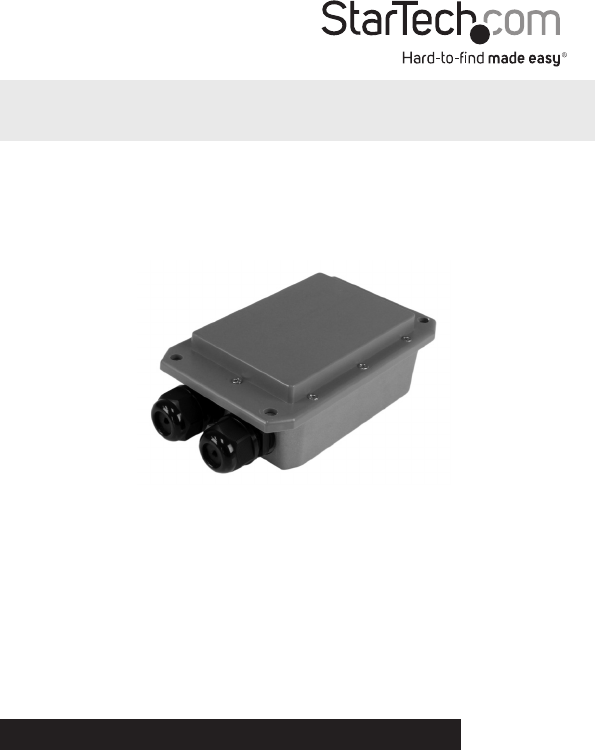Metal IP67 Outdoor Wireless-N Access Point - 300Mbps R300WN22MOD / R300WN22ODG / R300WN22ODE / R300WN22MOD5 / R300WN22MO5G / R300WN22MO5E *actual product may vary from photos DE: Bedienungsanleitung - de.startech.com FR: Guide de l'utilisateur - fr.startech.com ES: Guía del usuario - es.startech.com IT: Guida per l'uso - it.startech.com NL: Gebruiksaanwijzing - nl.startech.com PT: Guia do usuário - pt.startech.com For the most up-to-date information, please visit: www.startech.
FCC Compliance Statement This equipment has been tested and found to comply with the limits for a Class B digital device, pursuant to part 15 of the FCC Rules. These limits are designed to provide reasonable protection against harmful interference in a residential installation. This equipment generates, uses and can radiate radio frequency energy and, if not installed and used in accordance with the instructions, may cause harmful interference to radio communications.
Déclaration d’exposition à la radiation: Cet équipement respecte les limites d’exposition aux rayonnements IC définies pour un environnement non contrôlé. Cet équipement doit être installé et mis en marche à une distance minimale de 20 cm qui sépare l’élément rayonnant de votre corps.L’émetteur ne doit ni être utilisé avec une autre antenne ou un autre émetteur ni se trouver à leur proximité.
Instruction Manual ii
Table of Contents Introduction.............................................................................................1 Packaging Contents.................................................................................................................................. 1 System Requirements............................................................................................................................... 1 Product Diagram.......................................................................
Introduction Packaging Contents • 1 x Outdoor Wireless Access Point • 1 x PoE Injector • 1 x Pole Mounting Kit • 1 x Power Adapter • 1 x Quick Start Guide System Requirements • A networked computer system with a Java-enabled web browser (for configuration) • Cat 5 (or better) network cabling from PoE Injector to Wireless AP and PoE Injector to LAN Switch/router (no more than 100m total) Product Diagram Front View LED Indicators LAN Port (Secondary) PoE Port Ground Wire Connector / Reset Buton (remove s
LED Indicators 1 Wireless Signal Strengths LEDs Shows different signal strength levels. (Only supported in WDS, Client Bridge + Repeater AP, CPE + Repeater AP Mode) 2 Power LED A solid green light indicates the device is powered and ready. 3 LAN LED A solid green light indicates the LAN port connection is OK. A blinking green light indicates that the unit is transmitting data over that port. 4 LAN LED (PoE) A solid green light indicates the LAN port (PoE) connection is OK.
Hardware Installation 1. Connect the included power adapter to an available wall outlet and the DC jack to the PoE injector. 2. Connect an Ethernet cable from the LAN port of the PoE Injector to your LAN switch or router. 3. Connect a second, longer Ethernet cable from the PoE port of the PoE Injector. The other end of this cable will connect to the AP as instructed in the following steps. 4. Unscrew the Cap portion of the Cable Grommet and remove the Collar. Collar Cap 5.
Operation For complete operating instructions / specifications, please visit www.startech.com/ R300WN22MOD Default Settings Default IP Address: 192.168.2.254 Username / Password: root / default 1. Configure a system to be on the same subnet as the AP (e.g. 192.168.2.2 – 253). 2. Open your preferred web browser and enter the IP address 192.168.2.254 into the address bar, then press Enter. 3. Enter your Username / Password to login to the web interface (Default: root / default). 4.
5. Once the AP reboots into your desired mode, re-connect to the web interface. 6. Select System -> Setup Wizard to go through the basic configuration for that mode. Available screens and settings will vary, depending on the mode selected. AP Mode Setup LAN Setup – Configure your desired IP Address settings for the LAN interface of the AP, then click Next. Note: If you change the default IP address, use the new address to connect to the web interface going forward.
Wireless Setup – Configure your desired wireless settings including SSID, wireless mode and transmit power, then click Next. Wireless Security Setup – Select your desired wireless security type and configure a key, then click Finish to apply your settings and restart the AP. Note: It is strongly recommended to configure security, to avoid unwanted access to your wireless network.
Instruction Manual 7
Instruction Manual 8
Technical Support StarTech.com’s lifetime technical support is an integral part of our commitment to provide industry-leading solutions. If you ever need help with your product, visit www.startech.com/support and access our comprehensive selection of online tools, documentation, and downloads. For the latest drivers/software, please visit www.startech.com/downloads Warranty Information This product is backed by a two year warranty. In addition, StarTech.
Hard-to-find made easy. At StarTech.com, that isn’t a slogan. It’s a promise. StarTech.com is your one-stop source for every connectivity part you need. From the latest technology to legacy products — and all the parts that bridge the old and new — we can help you find the parts that connect your solutions. We make it easy to locate the parts, and we quickly deliver them wherever they need to go. Just talk to one of our tech advisors or visit our website.