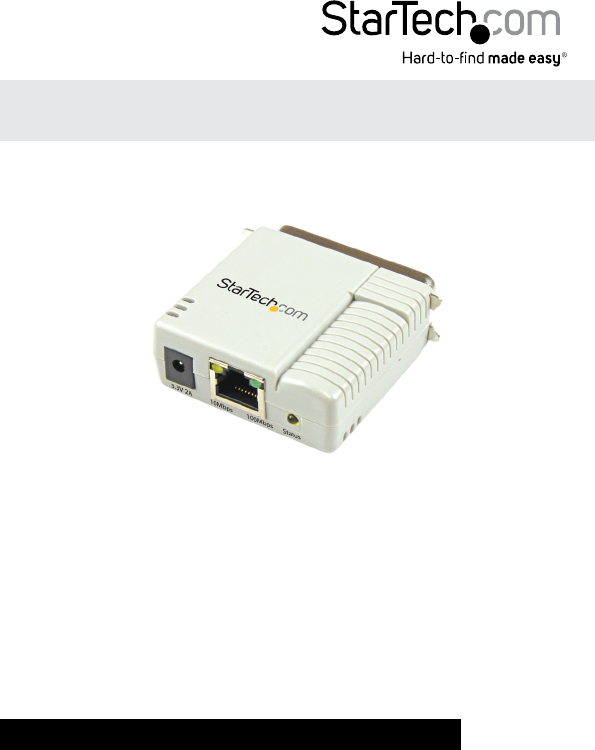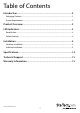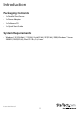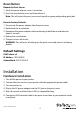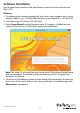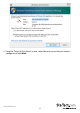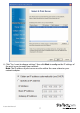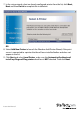0/100Mbps Ethernet to Parallel Network Print Server PM1115P2 *actual product may vary from photos DE: Bedienungsanleitung - de.startech.com FR: Guide de l'utilisateur - fr.startech.com ES: Guía del usuario - es.startech.com IT: Guida per l'uso - it.startech.com NL: Gebruiksaanwijzing - nl.startech.com PT: Guia do usuário - pt.startech.com For the most up-to-date information, please visit: www.startech.
FCC Compliance Statement This equipment has been tested and found to comply with the limits for a Class B digital device, pursuant to part 15 of the FCC Rules. These limits are designed to provide reasonable protection against harmful interference in a residential installation. This equipment generates, uses and can radiate radio frequency energy and, if not installed and used in accordance with the instructions, may cause harmful interference to radio communications.
Table of Contents Introduction.............................................................................................2 Packaging Contents.................................................................................................................................. 2 System Requirements............................................................................................................................... 2 Product Overview......................................................................
Introduction Packaging Contents • 1x Parallel Print Server • 1x Power Adapter • 1x Software CD • 1x Quick Start Guide System Requirements • Windows® 8 (32/64bit), 7 (32/64), Vista(32/64), XP(32/64), 2000, Windows® Server 2008 R2, 2003(32/64), Mac OS 10.x, 9.
Product Overview Centronics Printer Connector 10Mbps Indicator 100Mbps Indicator Reset Button DC Jack Ethernet Port Status LED LED Indicators LED State Indication Status Blinking for POST (Yellow) When power is connected, the Status indicator will flash five times, and then go solid. 100Mbps On (Green) LAN Port has a valid network connection at 100Mbps. 10Mbps On (Yellow) LAN Port has a valid network connection at 10Mbps.
Reset Button Reboot the Print Server: 1. Verify the power of print server is turned on. 2. Press the reset button once, and then release it. Note: This will restart the print server and stop all on-going and pending print jobs. Reset to Factory Defaults: 1. Disconnect the power adapter from the print server. 2. Hold down the reset button. 3. Reconnect the power adapter while continuing to hold the reset button for about 5 seconds. 4. Release the reset button. 5. The print server will restart.
Software Installation For full operating instructions and specifications, please visit www.startech.com/ PM1115P2 Windows 1. To enable network communication with print server, your computer must have a proper IP address, e.g. 192.168.0.100 (the print server’s default IP is 192.168.0.10) 2. Insert the setup CD into your CD/DVD drive. 3. Select Setup Wizard from the Autoplay menu. If Autoplay is disabled on your system, browse to your CD/DVD drive and run the application.
5. From the “Select A Print Sever” screen, select the print server that you want to configure and click Next.
6. Click “Yes, I want to change settings”, then click Next to configure the IP settings of the print server to match your network. Note: The IP address of print server must be within the same subnet as your network adapter.
7. In the setup wizard, select an already configured printer from the list, click Next, Next and then Finish to complete the installation. OR 8. Select Add New Printer to launch the Windows Add Printer Wizard, if the print server is connected to a printer that hasn’t been installed before and does not appear in the list. 9. Click Next and select Local Printer, make sure the Automatically detect and install my Plug and Play printer check box is NOT checked. Then click Next.
10. Make sure the Use the following port radio-button is clicked and select LPT1: (recommended Printer Port) from the pull-down list. Then click Next.
11. Select Manufacturer and Printer from the lists of printer drivers. Then click Next. 12. If you already have the printer’s driver installed, you will be asked whether to keep it or to replace it. Click Next. Supply a name for the printer and choose whether you want to make it your default printer. Then click Next. 13. Then, choose whether you want to share the printer with other network user, print a test page (please select No.), etc. Select the appropriate radio-button and click Next and Finish. 14.
15. Click Start -> Printers and Faxes and highlight your newly installed printer.
16. Right-click, select Properties, then the Ports tab and verify that the print server’s port appears.
17. Select the General tab and click Print Test Page to verify the configuration. Note: If you want to install more print servers, start the setup wizard from your Windows Start menu: Start -> All Programs -> Network Print Server -> PSWizard and repeat the installation procedure.
Technical Support StarTech.com’s lifetime technical support is an integral part of our commitment to provide industry-leading solutions. If you ever need help with your product, visit www.startech.com/support and access our comprehensive selection of online tools, documentation, and downloads. For the latest drivers/software, please visit www.startech.com/downloads Warranty Information This product is backed by a two year warranty. In addition, StarTech.
Hard-to-find made easy. At StarTech.com, that isn’t a slogan. It’s a promise. StarTech.com is your one-stop source for every connectivity part you need. From the latest technology to legacy products — and all the parts that bridge the old and new — we can help you find the parts that connect your solutions. We make it easy to locate the parts, and we quickly deliver them wherever they need to go. Just talk to one of our tech advisors or visit our website.