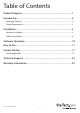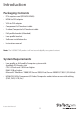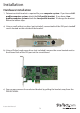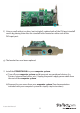HDMI®/DVI/VGA/Component PCIe Capture Card – 1080p/60fps PEXHDCAP60L *actual product may vary from photos DE: Bedienungsanleitung - de.startech.com FR: Guide de l'utilisateur - fr.startech.com ES: Guía del usuario - es.startech.com IT: Guida per l'uso - it.startech.com NL: Gebruiksaanwijzing - nl.startech.com PT: Guia do usuário - pt.startech.com For the most up-to-date information, please visit: www.startech.
FCC Compliance Statement This equipment has been tested and found to comply with the limits for a Class B digital device, pursuant to part 15 of the FCC Rules. These limits are designed to provide reasonable protection against harmful interference in a residential installation. This equipment generates, uses and can radiate radio frequency energy and, if not installed and used in accordance with the instructions, may cause harmful interference to radio communications.
Table of Contents Product Diagram.....................................................................................1 Introduction.............................................................................................2 Packaging Contents.................................................................................................................................. 2 System Requirements...................................................................................................................
Product Diagram DVI input-port A/V breakout cable input-port (For component, S-Video, and composite video input + RCA audio input) Instruction Manual 1
Introduction Packaging Contents • PCIe capture card (PEXHDCAP60L) • HDMI to DVI adapter • VGA to DVI adapter • Component A/V breakout cable • S-video/Composite A/V breakout cable • Full-profile bracket (Attached) • Low-profile bracket • Software installation disc • Instruction manual Note: The USB3HDCAP product will not record digitally encrypted content. System Requirements • Low-profile or full-profile Computer system with: Available PCI-Express slot CPU: i3 Dual core 2.
Installation Hardware Installation 1. Determine which bracket is required for your computer system. If you have a fullprofile computer system, attach the Full-profile bracket. If you have a low- profile computer system attach the Low-profile bracket. To change the bracket follow the below steps: a) Using a small ratchet, or pliers (not included), remove both of the DVI-port standoff screws located on the outside of the bracket.
d) Line up your desired bracket so that the DVI input-port, and the A/V breakout cable input-port align with the port holes. Also ensure the screw hole is aligned with the underside of the PEXHDCAP60L. e) Using a Philips head screw driver (not included), replace the screw located next to the internal side of the DVI input-port on the circuit board.
f ) Using a small ratchet, or pliers (not included), replace both of the DVI-port standoff screws by placing them into the standoff holes located on either side of the DVI input-port. g) The bracket has now been replaced. 2. Install the PEXHDCAP60L in your computer system. a) Turn off your computer system and disconnect any peripheral devices (i.e. Printers, external hard drives, etc.). Unplug the power supply power cable from the rear of the computer system.
c) Locate an open PCI-Express slot and if necessary remove the metal cover plate on the rear of your computer case (See documentation included with your computer system for step by step instructions). Note: The PEXHDCAP60L will work in a PCI-Express slot with additional lanes (i.e. x4, x8 or x16 slots) d) Gently insert the card into the open PCI-Express slot and fasten the bracket to the rear of the case. e) Place the case cover back onto the computer system.
b. If your video source device is DVI, connect your video source cabling directly to the DVI input-port on the PEXHDCAP60L. DVI c. If your video source device is VGA or DVI, use the corresponding included HDMI to DVI adapter or VGA to DVI adapter to connect your audio/video source cabling to the DVI input-port on the PEXHDCAP60L. HDMI OR VGA d.
4. Hardware installation has now been completed. You can now turn on your computer system. Software Installation Note: After the card has been installed for the first time, your computer system may display the Found New Hardware wizard upon boot. If this message is displayed click cancel. 1. Download the latest software from the StarTech.com website (recommended) or Insert the included Driver and Software installation disc into your DVD-ROM drive. 2. Locate and run the Setup(.exe) application.
3. The Driver installation program will being. If a Windows Security dialog window appears, click the “Run” or “Install this driver software anyway” option to proceed. 4. The installation wizard will now walk you through the installation steps for all drives and software installation as well as ask you to specifying your desired language. You will be prompted to confirm installation and continue the installation process several times.
5. When prompted click Finish Note: You will be required to restart your computer. Software Operation 1. Upon starting Windows, if the “Found New Hardware” wizard appears on the screen, cancel/close the window and insert the included Driver CD into the computer’s CD/ DVD drive. 2. AutoPlay should automatically prompt you to run “Setup.exe”. If not, open “My Computer” and double-click on the CD/DVD drive. Double-click the “Setup.exe” icon. 3. Proceed through the Installation wizard. 4.
How to Use Connect the video/audio source to the video capture card using the appropriatecable(s). To connect a VGA source, use the included DVI to VGA adapter. If you wish toinput audio from a source other than HDMI, make sure to connect the breakout cable and connect the audio source using stereo RCA cables (red/white). Stream Catcher Launch Application Double-click the “StreamCatcher” icon on the desktop to launch the video capture application.
Menu Video Window Record/Stop Button Snapshot Volume Button Control Manually recording video can be done by simply pressing the “Record” button from the control menu along the bottom of the Stream Catcher window. The frame around the video window will turn red, while recording. When you would like to to stop recording, press the “Stop” button. The “Snapshot” button allows of taking a screen capture of the video stream.
Snapshot Files Clicking this button will open the folder location where all of the snapshot files are saved in Windows. Record Files Clicking this button will open the folder location where all of the recorded video files are saved in Windows.
Schedule Recording The software can be setup to start recording at a specific time and date and occur once or multiple times. Setup the schedule and click the “Add” button to save it. Multiple schedules can be maintained at the same time. To remove a schedule, simply select it from the list, and click the “Delete” button. Settings The Settings menu is broken into different sections for configuring various aspects of the software. System Settings contains configuration options for the user interface.
Device Settings The Device Settings contains configuration options for the video capture hardware. Video and audio input source (HDMI, component, DVI/VGA), video system (NTSC/PAL), aspect ratio and video properties (sharpness, contrast, saturation, hue, brightness) can all be adjusted from this menu. Record Settings Contains settings related to video recording and snapshots. The location to save recorded video files as well as recording quality can be configured.
Video Streaming Streaming using RTMP Streaming Service Provider 1. Obtain the RTMP settings for your video streaming service. The below steps show how to obtain these settings from Justin.TV and Twitch. Note: Steps may vary from different streaming service providers, please contact your service provider for specific details. For Justin.tv 1. Open your web browser, and browse to the following website: http://www.justin.tv 2. Login and select Dashboard from manager your account. 3.
4. In the lower section of this page, you will find Steam Key: Show Click Show, you will see the key.
For Twitch a) Open your web browser, and browse to the following website: b) Login and select Dashboard from your account drop down menu. http://www.Twitch.tv c) In the top left select Streaming Apps. d) Click the Show Key button, you will see the key.
2. Open the Steam Catcher Program, and then select RTMP 3. Obtaining the streaming URL from your Streaming service provider. Note: This is specific to your service provider and will likely contain the key located in the Step 1.) 4. In the field marked Streaming Public URL, type the Public URL for your streaming service followed by. Note: this will be specific to your service. In the example below we are using Justin. tv. The Justin.tv URL is comprised of “rtmp://live.justin.
5. Return the screen catcher home page and click the blue record dot (pictured below). 6. The video will now be streamed to your Streaming service.
Streaming with HLS using Appserve 1. Download and install appserv from the following URL: http://www.appservnetwork.com/ 2. Locate your IP address.
e) The IP Address is displayed. Note: Steps for obtaining IP address will vary from operating systems. Please contact your system administrator for further details. 4. Open the Steam Catcher Program, and then select HLS 5. In the Streaming Public URL, type your IP address followed by: live/session0.
6. Return the screen catcher home page and click the blue record dot (pictured below).
7. Using a different device on your network (Tablet, laptop, etc.) open a web browser and type the full URL used in step 5. The URL is built using your computer IP address with the following at the end: live/session0.
Technical Support StarTech.com’s lifetime technical support is an integral part of our commitment to provide industry-leading solutions. If you ever need help with your product, visit www.startech.com/support and access our comprehensive selection of online tools, documentation, and downloads. For the latest drivers/software, please visit www.startech.com/downloads Warranty Information This product is backed by a two year warranty. In addition, StarTech.
Hard-to-find made easy. At StarTech.com, that isn’t a slogan. It’s a promise. StarTech.com is your one-stop source for every connectivity part you need. From the latest technology to legacy products — and all the parts that bridge the old and new — we can help you find the parts that connect your solutions. We make it easy to locate the parts, and we quickly deliver them wherever they need to go. Just talk to one of our tech advisors or visit our website.