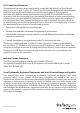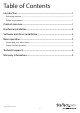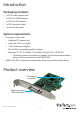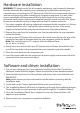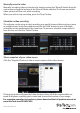Quick Start Guide
Instruction manual
2
Hardware installation
WARNING! PCI Express cards, like all computer equipment, can be severely damaged
by static electricity. Be sure that you are properly grounded before opening your
computer case or touching your PCI Express card. StarTech.com recommends that you
wear an anti-static strap when installing any computer component. If an anti-static
strap is unavailable, discharge yourself of any static electricity by touching a large
grounded metal surface (such as your computer case) for several seconds. Also, please
ensure you handle the card by its edges and not the PCI-express connector.
1. Turn your computer o and any peripherals connected to the computer (i.e. Printers,
external hard drives, etc.). Unplug the power cable from the rear of the power
supply on the back of the computer and disconnect all peripheral devices.
2. Remove the cover from the computer case. See documentation for your computer
system for details.
3. Locate an open PCI Express slot and remove the metal cover plate on the rear of the
computer case (refer to documentation for your computer system for details).
Note: This card will work in PCI –express slots of additional lanes
(i.e. x4, x8 or x16 slots).
4. Gently insert the card into the open PCI Express slot and fasten the bracket to the
rear of the case (refer to documentation for your computer system for details).
5. Place the cover back onto the computer case.
6. Insert the power cable into the socket on the power supply and reconnect all other
connectors that were removed in Step 1.
Software and driver installation
1. Turn on your computer. Once your computer has fully booted the “Found New
Hardware” wizard will likely appear. Please close the found new hardware wizard.
2. Download the latest version of the software and drivers from www.StarTech.com/
PEXHDCAP2.
Note: please ensure you have extracted the zip le before continuing with the
installation steps.
3. Locate and run the “Setup” application le from the main directory.
4. The “Installation Wizard” will launch, and guide you through the installation process.
Please follow the on screen prompts to proceed through the “Installation Wizard”.
5. Once the “Installation Wizard” has completed, an icon for “StreamCatcher” will
appear on your desktop.
6. Please restart your computer to complete installation.