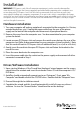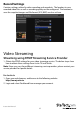PCI Express Video Capture Card for HDMI®, DVI and Component - 1080p PEXHDCAP *actual product may vary from photos DE: Bedienungsanleitung - de.startech.com FR: Guide de l'utilisateur - fr.startech.com ES: Guía del usuario - es.startech.com IT: Guida per l'uso - it.startech.com NL: Gebruiksaanwijzing - nl.startech.com PT: Guia do usuário - pt.startech.com For the most up-to-date information, please visit: www.startech.
FCC Compliance Statement This equipment has been tested and found to comply with the limits for a Class B digital device, pursuant to part 15 of the FCC Rules. These limits are designed to provide reasonable protection against harmful interference in a residential installation. This equipment generates, uses and can radiate radio frequency energy and, if not installed and used in accordance with the instructions, may cause harmful interference to radio communications.
Table of Contents Introduction.............................................................................................1 Packaging Contents.................................................................................................................................. 1 System Requirements............................................................................................................................... 1 Installation..........................................................................
Introduction The PEXHDCAP PCI Express HD Video Capture Card enables you to capture highdefinition video and audio from an HDMI®, DVI or Component (1080p) source to your computer through a PCI Express expansion slot. Support for full 1080p video input, as well as HDMI and RCA stereo audio makes this HD capture card the perfect solution for creating digital copies of your videos for editing and compiling.
Installation WARNING! PCI Express cards, like all computer equipment, can be severely damaged by static electricity. Be sure that you are properly grounded before opening your computer case or touching your PCI Express card. StarTech.com recommends that you wear an anti-static strap when installing any computer component. If an anti-static strap is unavailable, discharge yourself of any static electricity build-up by touching a large grounded metal surface (such as the computer case) for several seconds.
How to Use Connect the video/audio source to the video capture card using the appropriate cable(s). To connect a VGA source, use the included DVI to VGA adapter. If you wish to input audio from a source other than HDMI, make sure to connect the breakout cable and connect the audio source using stereo RCA cables (red/white). Stream Catcher Double-click the “StreamCatcher” icon on the desktop to launch the video capture application.
Snapshot Files Clicking this button will open the folder location where all of the snapshot files are saved in Windows. Record Files Clicking this button will open the folder location where all of the recorded video files are saved in Windows.
Schedule Recording The software can be setup to start recording at a specific time and date and occur once or multiple times. Setup the schedule and click the “Add” button to save it. Multiple schedules can be maintained at the same time. To remove a schedule, simply select it from the list, and click the “Delete” button. Settings The Settings menu is broken into different sections for configuring various aspects of the software. System Settings contains configuration options for the user interface.
Record Settings Contains settings related to video recording and snapshots. The location to save recorded video files as well as recording quality can be configured. The location to save the snapshot images and file format (JPG, BMP) are also set here. Video Streaming Streaming using RTMP Streaming Service Provider 1. Obtain the RTMP settings for your video streaming service. The below steps show how to obtain these settings from Justin.TV and Twitch.
3. Select My Channel from the left side menu, followed by INFO 4. In the lower section of this page, you will find Stream Key: Click Show, you will see the key.
For Twitch 1. a) Open your web browser, and browse to the following website: http://www.Twitch.tv b) Login and select Dashboard from your account drop down menu. c) In the top left select Streaming Apps.
d) Click the Show Key button, you will see the key.
2. Open the Stream Catcher Program, and then select RTMP 3. Obtaining the streaming URL from your Streaming service provider. Note: This is specific to your service provider and will likely contain the key located in the Step 1.) 4. In the field marked Streaming Public URL, type the Public URL for your streaming service followed by. Note: this will be specific to your service. In the example below we are using Justin. tv. The Justin.tv URL is comprised of “rtmp://live.justin.
6. The video will now be streamed to your Streaming service.
Streaming with HLS using Appserve 1. Download and install appserv from the following URL: http://www.appservnetwork.com/ 2. Locate your IP address. Windows 8 a) Open Control panel b) Click Network and Sharing Center c) Click Local Area Connection 2 d) Click the Details button e) The IP Address is displayed.
Note: Steps for obtaining IP address will vary from operating systems. Please contact your system administrator for further details 3. Open the Stream Catcher Program, and then select HLS 4. In the Streaming Public URL, type your IP address followed by: live/session0.
5. Return the screen catcher home page and click the blue record dot (pictured below). 6. Using a different device on your network (Tablet, laptop, etc.) open a web browser and type the full URL used in step 5. The URL is built using your computer IP address with the following at the end: live/session0.
Instruction Manual 15
Specifications Host Interface PCI Express (x1 slot connector) Form Factor Standard (Full) Profile Chipset ID MStar MST3367CMK-LF-170 External Connectors 1 x HDMI type A female 1 x 29-pin DVI-I female 5 x RCA female (via breakout cable) Audio Support Yes (Stereo) Video Systems NTSC-M, PAL-B/M/60 Video Encoding H.
Technical Support StarTech.com’s lifetime technical support is an integral part of our commitment to provide industry-leading solutions. If you ever need help with your product, visit www.startech.com/support and access our comprehensive selection of online tools, documentation, and downloads. For the latest drivers/software, please visit www.startech.com/downloads Warranty Information This product is backed by a two year warranty. In addition, StarTech.
Hard-to-find made easy. At StarTech.com, that isn’t a slogan. It’s a promise. StarTech.com is your one-stop source for every connectivity part you need. From the latest technology to legacy products — and all the parts that bridge the old and new — we can help you find the parts that connect your solutions. We make it easy to locate the parts, and we quickly deliver them wherever they need to go. Just talk to one of our tech advisors or visit our website.