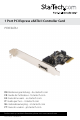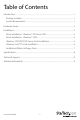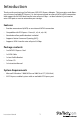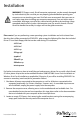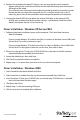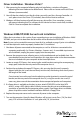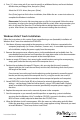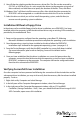Specifications
Instruction Manual
7
9. You will then be asked to provide the necessary driver les. The les can be accessed by
CD, DVD, or USB Flash Drive. As such, connect the drivers to the computer using one of
these methods, and click Browse to specify the location of the les. Then, click Next.
10. Windows Vista™ will then install the necessary les, after which the drive connected to
PEXESATA1 will be recognized as a usable drive onto which the OS can be installed.
11. Select the drive on which you wish to install the operating system, and click Next, to
resume normal operating system installation
Installation Without a Floppy Drive
In the absence of an available oppy drive for driver installation, once PEXESATA1 has been
installed within the computer, install the desired hard drive using an existing SATA controller, as
provided by the motherboard. Then:
1. Power on the computer, and boot from the operating system Boot CD, following
Microsoft’s Windows installation procedure to complete the operating system installation.
2. Once the operating system has been installed on the drive, follow the PEXESATA1
installation steps outlined for the appropriate operating system. (see pages 3-5)
3. From the Device Manager, verify that the RAID controller has successfully been installed.
(For more information, please refer to Verifying Successful Installation on the
following page).
4. Once you have established that the driver installation was successful, power down the
computer, connect the hard disk onto which the operating system has been installed to
PEXESATA1, and power up the computer. The computer can now be congured to boot
from the drive connected to PEXESATA1.
Verifying Successful Driver Installation
Once the computer has been powered on following the connection of the desired drive and the
subsequent driver installation, you may wish to verify that the necessary les have been installed
properly. To do so:
1. Right-click on My Computer and select Manage.
2. In the left pane of the Computer Management window, select Device Manager.
3. In the right pane of the Computer Management window, click on SCSI and RAID
Controllers (Storage Controllers - Vista). Here, you should nd listed Silicon Image SiI 3531
SATA Controller, upon successful installation.