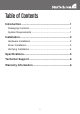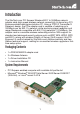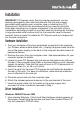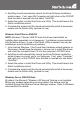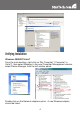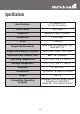Instruction manual
3
2. AutoPlay should automatically launch the Driver/Software installation
splash screen. If not, open My Computer and right-click on the CD/DVD
drive the disk is inserted into and select “AutoPlay”.
3. Select the option to install the Driver and Utility. This should launch the
Ralink Installation wizard.
4. Complete the wizard and this should automatically install all necessary
drivers and the Ralink utility (optional to use).
Windows Vista/7/Server 2008 R2
NOTE: Windows 7/Server 2008 R2 have the drivers preinstalled, so
installing them separately is not necessary. If problems are encountered
with the native drivers, or use of the Ralink Utility is desired, they can be
installed per normal installation procedures.
1. Upon starting Windows, if the Found New Hardware wizard appears on
the screen, cancel/close the window or choose not to install the drivers
and insert the included Driver CD into the computer’s CD/DVD drive.
2. AutoPlay should automatically launch the Driver/Software installation
splash screen or prompt you to run Setup.exe. If not, open “Computer”
and right-click on the CD/DVD drive the disk is inserted into and select
“AutoPlay”.
3. Select the option to install the Driver and Utility. This should launch the
Ralink Installation wizard.
4. Complete the wizard and this should automatically install all necessary
drivers and the Ralink utility (optional to use).
Windows Server 2008 R2 Note:
By default, the Microsoft “Wireless LAN Service” Feature is not installed.
Before any wireless networking can be enabled, this feature must be
installed through the Windows Server Manager window. Refer to Windows’
documentation for details.