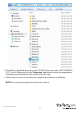PCI Express Gigabit Ethernet Multi Mode SC Fiber Network Card PEX1000MMSC2 *actual product may vary from photos DE: Bedienungsanleitung - de.startech.com FR: Guide de l'utilisateur - fr.startech.com ES: Guía del usuario - es.startech.com IT: Guida per l'uso - it.startech.com NL: Gebruiksaanwijzing - nl.startech.com PT: Guia do usuário - pt.startech.com For the most up-to-date information, please visit: www.startech.
FCC Compliance Statement This equipment has been tested and found to comply with the limits for a Class B digital device, pursuant to part 15 of the FCC Rules. These limits are designed to provide reasonable protection against harmful interference in a residential installation. This equipment generates, uses and can radiate radio frequency energy and, if not installed and used in accordance with the instructions, may cause harmful interference to radio communications.
Table of Contents Introduction.............................................................................................1 Packaging Contents.................................................................................................................................. 1 System Requirements............................................................................................................................... 1 Product Overview......................................................................
Introduction Packaging Contents • 1x 1 Port PCI Express Gigabit Fiber Network Card • 1x Low Profile Bracket • 1x Driver CD • 1x Instruction Manual System Requirements • PCI Express enabled computer with an available PCI Express slot • Windows® 8 / 8.1 (32/64bit), 7 (32/64), Vista (32/64), XP (32/64), Windows Server® 2012, 2008 R2, 2003, Mac OS 10.5® and up (Tested up to 10.9), Linux 2.4.x, 2.6.x and 3.5.
Product Overview Card Link LED Activity LED Fiber Optic SC Female Jumper JP2 Jumper Instruction Manual 2
JP2 Jumper Note: See the “Card to Card Direct Configuration” section on the following pages for further detials on jumper configuration. Installation Hardware Installation WARNING! PCI Express cards, like all computer equipment, can be severely damaged by static electricity. Be sure that you are properly grounded before opening your computer case or touching your PCI Express card. StarTech.com recommends that you wear an anti-static strap when installing any computer component.
4. Gently insert the card into the open PCI Express slot and fasten the bracket to the rear of the case. NOTE: If installing the card into a small form factor/low profile system, replacing the pre-installed full profile bracket with the included low profile installation bracket may be necessary. 5. Place the cover back onto the computer case. 6. Insert the power cable into the socket on the power supply and reconnect all other connectors removed in Step 1.
4. If AutoPlay is disabled, browse to your CD/DVD drive, open the “PEX1000MMSC2_ SFP2_Driver” folder, and run the “Setup.exe” application within the appropriate Operating System folder for the system you are using. 5. Follow any on-screen instructions to complete the software installation. NOTE: You may be prompted to restart your system.
Mac OS 1. Insert the provided CD into your DVD/CD-ROM drive. 2. For OS 10.7 and up, browse to the “\PEX1000MMSC2_SFP2_Driver\MacOS\MacOS 10.7\Packages” folder on the disc and then run the “dstroot.pkg” application to start the install. NOTE: For OS 10.4-10.6, please run the appropriate “.pkg” application from the applicable OS version folder for the system you are using. 3. Follow the on-screen instructions to complete the installation. Verifying Installation Windows 1.
3. Under the Network Adapters category should be a “Realtek PCIe GBE Family Controller” device. “Right-click” on the device and select “Properties” to make sure it is installed and working correctly. Mac OS 1. Open the “System Profiler” by clicking the Apple symbol in the top left corner, select “About this Mac”, then select “More Info.” 2. On the next screen, select “System Report” and under the “Ethernet Cards” heading within the “Hardware” category should be an “ethernet” device.
Instruction Manual 8
Software Utility The PCI Express Fiber Gigabit Ethernet Adapter also includes an optional monitoring and maintenance software utility. Run the “setup.exe” file located within the “PEX1000MMSC2_SFP2_Utility” folder on the included CD to provide access to configuration settings as well as testing and reporting statistics.
1. Remove the protective covers from the PCI Express Fiber Gigabit Ethernet Adapter’s connector. 2. Prepare a network cable with the corresponding “SC” connectors for the two end devices. One end to the PCI Express Fiber Gigabit Ethernet Adapter and the other to a 1000Mbps fiber port on the network switch. 3. Connect the network cable to the connector on the PCI Express Fiber Gigabit Ethernet Adapter.
LEDs LEDs Status Indication LNK (Link) Steady A valid network connection established. (Green) Off ACT (Activity) Flashing (Yellow) Off Instruction Manual No network connection. Transmitting or receiving data. No activity.
Specifications Bus Type PCI Express Card Profile Standard Profile (LP bracket incl.) Chipset ID Realtek - RTL8168E; Marvell - 88E1111B1 Industry Standards IEEE802.3z 1000BASE-SX, IEEE 802.1Q VLAN tagging, IEEE 802.1P Layer 2 Priority Encoding, RFC 1157 SNMP v1, IEEE 802.
Technical Support StarTech.com’s lifetime technical support is an integral part of our commitment to provide industry-leading solutions. If you ever need help with your product, visit www.startech.com/support and access our comprehensive selection of online tools, documentation, and downloads. For the latest drivers/software, please visit www.startech.com/downloads Warranty Information This product is backed by a two year warranty. In addition, StarTech.
Hard-to-find made easy. At StarTech.com, that isn’t a slogan. It’s a promise. StarTech.com is your one-stop source for every connectivity part you need. From the latest technology to legacy products — and all the parts that bridge the old and new — we can help you find the parts that connect your solutions. We make it easy to locate the parts, and we quickly deliver them wherever they need to go. Just talk to one of our tech advisors or visit our website.