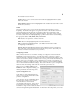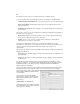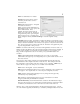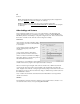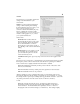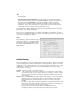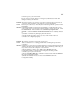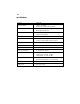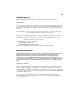Specifications
11
connection given your environment.
4) If no signal is present, adjust your encryption, authentication and other
settings to match your network.
Problem: The card connects to my wireless access device and network, but I cannot see
or browse other computers on my network or access the Internet.
Cause: There may be software (i.e. firewall) that is interfering with the operation of the
PCI555WG.
Solution: 1) Disable the Windows XP firewall (if applicable). Double-click the icon for
your wireless network connection in the System Tray (next to the clock). Click
the Advanced tab. If the checkbox next to Protect my computer and
network… under the Internet Connection Firewall menu is enabled, uncheck
it.
2) Disable or uninstall any third-party firewall software.
3) Verify that the properties (protocols, etc.) for the wireless network
connection are configured properly.
Problem: My wireless connection works, but it seems slow.
Cause: There is interference or a settings problem that is limiting the speed of the
connection.
Solution: 1) If there is a great deal of potential interference-causing material between the
antenna and access device (electrical cables, heavy machinery, solid walls) you
may wish to relocate the computer or access device.
2) Ensure that the Tx Rate is set to Auto on the Advance tab in the
Configuration Utility so that the card will negotiate the best possible
connection given your environment.
3) Ensure that 802.11 B/G mix is selected for Wireless Mode under the Advance
tab of the Configuration Utility.
4) Enable the checkbox next to Tx Burst on the Advance tab in the
Configuration Utility.