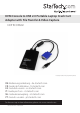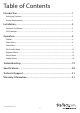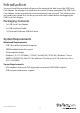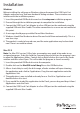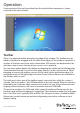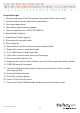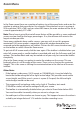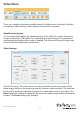Manual
Instruction Manual
3
Hardware Installation
Once the drivers and software for the USB Crash Cart Adapter are installed on the
notebook computer, it can be plugged into the server.
Connect the attached VGA cable and the USB type A cable into the desired server. For
DVI-I (analog) computer systems, please use a DVI to VGA adapter (StarTech.com ID:
DVIVGAMF).
LED Indicators
Server KB/Mouse: This lights up when the emulated USB keyboard/mouse is working.
It will blink briey whenever the emulated mouse moves, or emulated key is pressed.
Constant ashing indicates some problem with the USB connection to the server. This
can happen if disconnected, or if the host’s operating system is not enumerating the
USB device.
Server VGA: This indicates a valid VGA video signal is being received. It will be
o if nothing is connected (and in some power saving modes) and may ash if an
unsupported video mode or other trouble is seen with the video signal. This light will
not turn on, regardless of the video input status, until the adapter is connected to the
application software at least once.
User Console Link/Activity: This lights up when a good connection to the laptop is
established. If ashing, it indicates the USB to the laptop is not connected or being
ignored. Blinks briey when video data is sent to the laptop.
If all the lights are o, then this means the USB Crash Cart Adapter has no power from
either USB connection. Under normal operation, either USB port can provide enough
power to operate the unit. The USB keyboard/mouse emulation is always active, even if
the laptop USB is disconnected.
USB Keyboard/mouse
VGA Video
USB 2.0
Kiosk/ATM Server RackPC
Laptop KVM Console Adapter
(NOTESONS02)
OR OR
A
Z
S
D
F
G
H
J
K
L
X
C
V
B
N
M
<
>
Q
W
E
R
T
Y
U
I
O
P
{
}
1
2
3
4
5
6
7
8
9
0
-
=
: ;
: ;
: ;
: ;
: ;
‘ “
Enter
Shift
Ctrl
Alt
Alt
Backspace
Caps Lock
Shift
Tab
Ctrl
Alt
1
2
3
4
5
6
7
8
9
0
/
*
Enter
=
*
0
Del
Laptop/Netbook
Supports File Transfer
Supports Video Capture