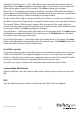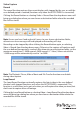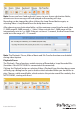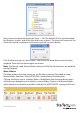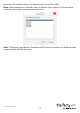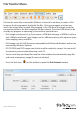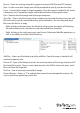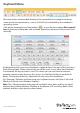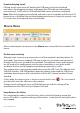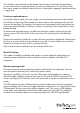Manual
Instruction Manual
8
Sampling Phase (Sharpness) - This slider allows you to override the automatic phase
adjustment. Press Auto to perform auto phase again. The numbers shown under the
slider are the phase (angle) of the control. Click Save to keep your changes.
Noise Filters - The hardware implements two lters to reduce USB trac and improve
picture quality. By default they are both enabled and set to one. You may override and
save customized settings (which will apply to all video modes).
The rst ‘Noise’ lter helps to remove speckle noise. There is usually no visual eect to
this lter, except that at high values, moving the mouse may leave some pixels behind.
The second ‘Flatness’ lter converts regions that are nearly all the same color into
exactly the same color to aid with compression. At higher values, color banding will be
much more visible. Click Save to keep your changes.
Color Brightness – Adjust the sliders to x dark or over-saturated color. The Auto button
will attempt to automatically adjust the color for you. The Default button will return
the sliders to their factory-set positions.
Color Oset Adjustments – Adjust the sliders to x black levels in the image. The Auto
button will attempt to automatically adjust the levels for you. The Default button will
return the sliders to their factory-set positions.
Save PNG snapshot
Use this function to take a screenshot of the current window contents and save it into
a PNG, JPG or BMP le. The snapshot happens as soon as the menu item (or toolbar
button) is clicked. You are then given a chance to choose where the image le should
be stored. A default lename is provided based on the current time.
Snapshots are always stored at full resolution and contain the whole screen.
Capture Video Mode Details
Displays and then saves the current video mode settings used on the server to a text
le.
DDC
Sets the default maximum video resolution on the USB Crash Cart Adapter.