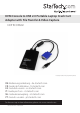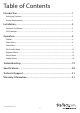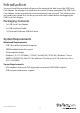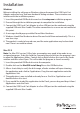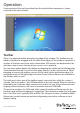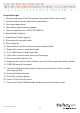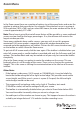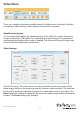KVM Console to USB 2.0 Portable Laptop Crash Cart Adapter with File Transfer & Video Capture NOTECONS02 *actual product may vary from photos DE: Bedienungsanleitung - de.startech.com FR: Guide de l'utilisateur - fr.startech.com ES: Guía del usuario - es.startech.com IT: Guida per l'uso - it.startech.com NL: Gebruiksaanwijzing - nl.startech.com PT: Guia do usuário - pt.startech.com For the most up-to-date information, please visit: www.startech.
FCC Compliance Statement This equipment has been tested and found to comply with the limits for a Class B digital device, pursuant to part 15 of the FCC Rules. These limits are designed to provide reasonable protection against harmful interference in a residential installation. This equipment generates, uses and can radiate radio frequency energy and, if not installed and used in accordance with the instructions, may cause harmful interference to radio communications.
Table of Contents Introduction.............................................................................................1 Packaging Contents.................................................................................................................................. 1 System Requirements............................................................................................................................... 1 Installation..........................................................................
Introduction You must install the provided software on the laptop to be able to use the USB Crash Cart Adapter. No changes are needed on the server(s) being controlled. The USB Crash Cart Adapter can be connected or disconnected any time you wish. The software does not need to be started first, nor do you need to shut it down before unplugging the USB Crash Cart Adapter.
Installation Windows Before installing the software on Windows, please disconnect the USB Crash Cart Adapter and cancel any “Add new hardware” dialog windows. These windows can interfere with the installation process. 1. Insert the provided USB flash drive and run the setup.exe installation program. 2. Proceed through the installation prompts to complete the installation. 3. Connect the USB Crash Cart Adapter to a free USB port on the notebook using the supplied USB mini-B to A cable.
Hardware Installation Once the drivers and software for the USB Crash Cart Adapter are installed on the notebook computer, it can be plugged into the server. Connect the attached VGA cable and the USB type A cable into the desired server. For DVI-I (analog) computer systems, please use a DVI to VGA adapter (StarTech.com ID: DVIVGAMF). Supports File Transfer Supports Video Capture USB Keyboard/mouse VGA Video USB 2.
Operation Once connected, the real-time video from the attached host computer is shown centered in the main window. Toolbar There is an optional toolbar along the top edge of the window. This toolbar may be hidden, detached or dragged onto the other three edges of the window. It provides a number of shortcuts and some status information. All functions are duplicated in the pull down menus across the top of your screen, so it is optional.
From left to right: 1. Change orientation of tool bar between horizontal (shown) and vertical. 2. Quit the Pocket Console application immediately. 3. Fine-tune video picture. 4. Open Video-related settings window. 5. Take a screenshot, save as PNG, JPG, BMP file. 6. Record (Video Capture) 7. Loop Record (Video Capture) 8. Play previously recorded video 9. Pause playback 10. Make a Movie (.avi file) out of previously recorded video 11. Toggle full-screen vs. windowed mode. 12.
Zoom Menu In the Zoom menu there are a number of options to set the zoom factor and resize the window to achieve that zoom factor. For example, if the attached server is running at XGA resolution (1024 x 768), and you select 50% zoom, the main window will be set to a size of approximately 512 x 384. Note: Please keep in mind that not all zoom factors will be possible, as some notebook screens are too small for the larger percentages. If so, the software will resize to the largest window possible.
Video Menu There are a number of options available under the Video menu, including: Auto finetune picture, Video Settings, Video capture and Save PNG snapshot. Auto fine-tune picture Use to automatically adjust the sampling phase of the video. This makes the picture sharper and reduces USB traffic. This is generally not required since this operation is automatically performed when video is applied. The picture will freeze for about one second while the calibration is performed.
Sampling Phase (Sharpness) - This slider allows you to override the automatic phase adjustment. Press Auto to perform auto phase again. The numbers shown under the slider are the phase (angle) of the control. Click Save to keep your changes. Noise Filters - The hardware implements two filters to reduce USB traffic and improve picture quality. By default they are both enabled and set to one. You may override and save customized settings (which will apply to all video modes).
Video Capture Record The record function captures the current display until stopped by the user, or until the user-defined period is reached (functions only when the NOTECONS02 is connected). Clicking the Record button or selecting Video > Record from the drop-down menu will bring up a dialog box where you can choose a destination folder where the recorded files will be stored.
Note: Ensure you have “read and write” access to your chosen destination folder, otherwise an error message will be displayed and recording will stop. Recording can be stopped by either clicking the Loop Record button again, or selecting Video > Loop Record from the drop-down menu. After choosing your destination folder, set the maximum record time for each video (1-3600 seconds; 3600 seconds = 1 Hour). Values outside the 1-3600 range will be automatically reset to 1 or 3600.
Next, choose the playback frame rate from 1 – 60 (The default of 30 is recommended for Windows systems, and 60 for Mac and Linux systems). The lower the frame rate, the slower the record is replayed, which means you will see more details. Click the Pause button or select Video > Pause from the drop-down menu to pause playback. Then click the button again to resume. Note: The Record, Loop Record, Make a Movie and File Transfer functions are disabled during Playback.
From the next window, choose the output resolution of the avi file. Note: If the recording was created using a resolution larger than the chosen output resolution, the output movie may look squished. Note: The Record, Loop Record, Playback and File Transfer functions are disabled when using the Make a Movie function.
File Transfer Menu File transfer works like a removable USB drive. Instead of a real drive, it creates a Disk Image on the host computer that holds the files. Only one computer at a time may access the image. When created (like plugging in the USB drive) the target computer can read and write to the disk image but the host cannot. The virtual USB drive can be used by any program or operating system without special drivers. • Disk images are dynamic. E.g.
Browse - Open an existing image file (supports dynamic VHD files and ISO images). New - Create a new disk image (you will be prompted to specify your desired size). Insert - Connect disk image to target computer. If no disk image is loaded it will create a temporary one. Temporary images will be deleted when the program closes. Eject - Remove the disk image from the target computer.
Keyboard Menu Most keystrokes are forwarded directly to the connected host computer. However, some special key combinations, such as Ctrl-Alt-Del, are blocked by the notebook’s operating system. Click on the keyboard icon of the toolbar ( ), or use the menu option More special keys to bring up a dialog box with common special key sequences that you can send manually. At the bottom of this menu are checkboxes (toggle buttons) for each of the meta keys (both left and right).
Simulate Hotplug (reset) Clicking on this menu item will ‘hotplug’ the USB going to the host keyboard and mouse. Hot plugging simulates unplugging the USB cable and immediately reconnecting it. It will reset the USB keyboard and mouse emulation completely. Note: When hot-plugging, the keyboard and mouse are not available until the host OS device driver re-initializes the emulated keyboard and mouse. During this period, a red X is shown over the keyboard icon on the toolbar.
This setting is remembered on the laptop. Please keep in mind that the operating system may also be swapping buttons to suit your preferences. It’s not always clear how many swaps are needed, and which layer is doing the swapping. Experimentation is suggested. To release captured mouse... In absolute mouse mode, you may simply move the laptop mouse over the window and click as desired. In relative mode, the mouse doesn’t do anything until you click once on the desktop.
Relative vs. absolute motion Conventional mice are very simple devices. When they are moved across a desk, they simply report to the computer how far they have been moved. If you move the mouse left an inch, a relative number (say X=-400, Y=0) is reported to the computer. The host O/S takes this number and applies some user preferences to it and moves the onscreen mouse pointer to the left. Of course if the mouse is already in the top left corner, then the on-screen mouse pointer doesn’t move.
Toubleshooting Symptom No lights Problem/Suggested Course of Action Adapter has no power from either USB connection. Try other USB ports. Black bar on left/top of image Use the Picture Positioning arrows on the Video Settings dialog to shift the image leftwards / upwards until no black can be seen. Be sure to save your change. User Console LED flashing or software says not connected Verify the device drivers are correctly installed (Windows only): Unplug the adapter. Reboot. Plug in the adapter.
Specifications PC Interface USB PC Video Type VGA Console Interface(s) USB Mini-B (5 pin) Female Host Connectors 1 - USB A (4 pin) Male 1 - VGA (15 pin; High Density D-Sub) Male Maximum Analog Resolutions 1920x1200 @ 60Hz Power Adapter USB-Powered Power Adapter Plastic Operating Temperature 0°C to 40°C (32°F to 104°F) Storage Temperature -40°C to 70°C (-40°F to 158°F) Humidity 80% RH Dimensions 73 x 135 x 15mm Weight 170g Windows® 8 / 8.
Technical Support StarTech.com’s lifetime technical support is an integral part of our commitment to provide industry-leading solutions. If you ever need help with your product, visit www.startech.com/support and access our comprehensive selection of online tools, documentation, and downloads. For the latest drivers/software, please visit www.startech.com/downloads Warranty Information This product is backed by a two year warranty. In addition, StarTech.
Hard-to-find made easy. At StarTech.com, that isn’t a slogan. It’s a promise. StarTech.com is your one-stop source for every connectivity part you need. From the latest technology to legacy products — and all the parts that bridge the old and new — we can help you find the parts that connect your solutions. We make it easy to locate the parts, and we quickly deliver them wherever they need to go. Just talk to one of our tech advisors or visit our website.