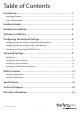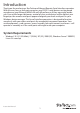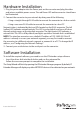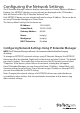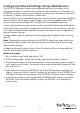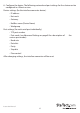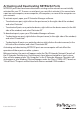Instruction manual
Conguring Network Settings Using a Web Browser
The NETRS232 converter contains an embedded web server that allows you to
congure your device’s network settings through your web browser. To congure an
NETRS232’s network settings using a web browser, open your web browser and enter
the device’s IP address in the browser’s address bar.
Note: In order to use the embedded web server, you must have assigned your NETRS232
device a specic static IP address, your IP address can not be assigned by your DHCP
server. You also can not change DHCP settings from the embedded web server.
Once on the conguration screen, log into the unit with the default password “admin”.
Choose the setting you wish to change and enter the new network settings. Once the
new values and entered and accepted, the device will reboot in order to implement
the new network settings.
Changes made using the web browser will be updated to the device, but not to the
local PC.
Note: Changing the network settings of an NETRS232 device may make that device
unavailable to other stations that have activated a connection to that device using
older network settings.
Conguring Network Settings Using a Telnet ClientOpen a Telnet session with local
echo on and carriage return/line feed on.
Windows example:
1. Go to Start|Run, type “cmd,” and click on “OK.”
2. A DOS window opens. At the DOS prompt, type “telnet” and press <Enter>.
3. A Telnet console opens. At the Telnet prompt, set local echo on by typing “setlocal_
echo” and pressing <Enter>. Set carriage return and line feed on by typing “crlf” and
pressing <Enter>.
4. Open a Telnet session to the NETRS232 Link. At the Telnet prompt, type “open [IP
address]” and press <Enter>, where [IP address] is the address of the NETRS232 Link
with which you wish to communicate. The NETRS232 Link Telnet screen will open.
5. In the Telnet console, you can congure the NETRS232 Link’s settings, restore the
NETRS232 Link to its factory defaults, or query the NETRS232 Link to display its
current status.
Instruction Manual
5