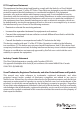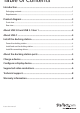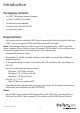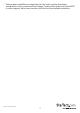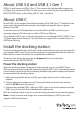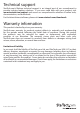Quick Start Guide
Instruction Manual
5
Install and use the docking station
After completing the steps in the Power the docking station section:
1. Connect your devices to the appropriate ports on the dock (see product diagram for
port callouts). Devices may include USB peripherals, headset, microphone, tablets, etc.
2. Connect your external display(s) to the dock’s video port(s). The dock features one
DisplayPort connection, and one HDMI port.
Notes:
• Video output capabilities are dependent on the video card and hardware
specications of your connected host laptop. Certain video cards have limited MST
support, while some monitors will also limit the available resolution.
Install the remaining drivers
Depending on your operating system, the dock will automatically install some of the
required drivers once connected to your host laptop. Follow the below instructions to
complete the full driver installation process.
1. To download the latest drivers, use a Web browser and navigate to www.startech.
com/MST30C2DPPD.
2. Click the Support tab.
3. Download the drivers.
4. When the download is complete, extract the contents of the compressed le(s) that
you downloaded.
5. Double-click the appropriate driver for the version of Windows or Mac that you’re
running and follow the on-screen instructions to complete the installation.
Note: If you are prompted to restart your computer, do so to complete the installation.
About the docking station ports
The three USB ports located at the back of the docking station (2x USB-A, 1x USB-C)
are standard USB 3.0 throughput ports. When the dock is connected to a host laptop,
these ports provide a trickle charge to a selection of devices.
The front USB 3.0 port (USB-A) is compliant with Battery Charging Specication
Revision 1.2 (BC1.2), which means that you can use the port to connect and charge a
device faster than you can using a traditional standard USB 3.0 port.