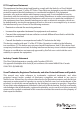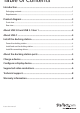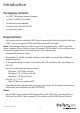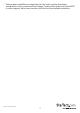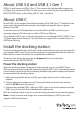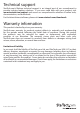Quick Start Guide
Instruction Manual
4
About USB 3.0 and USB 3.1 Gen 1
USB 3.0 is also known as USB 3.1 Gen 1. This connectivity standard oers speeds up
to 5Gbps. Any mention of USB 3.0 in this manual or on the StarTech.com website for
MST30C2DPPD refers to the 5Gbps USB 3.1 Gen 1 standard.
About USB-C
Not all USB-C ports support the full functionality of the USB Type-C™ standard. Some
ports might only provide data transfers, and might not support video or power
delivery over USB.
To use this dock to its full potential, ensure that the host USB-C port from your
computer supports DP alt mode, as well as USB Power Delivery.
The unlabeled USB-C port on the docking station is a traditional USB 3.0 (USB 3.1 Gen
1) 5Gbps downstream data port. This port does not support DP alt mode (video), or
USB Power Delivery.
Install the docking station
The dock will automatically install some of the required drivers once it’s connected to
your laptop’s USB-C port. If you receive a prompt to automatically install the driver(s),
follow the on-screen instructions to complete the installation.
The drivers can also be found under the Support tab on our website at:
www.startech.com/MST30C2DPPD.
Power the docking station
When the docking station is plugged in and powered, you can use USB-C Power
Delivery to power and charge your laptop through its USB-C port. The docking station
cannot receive power from the host laptop, therefore the power adapter must always
be connected to the docking station.
1. Select the appropriate power cord for your region and connect it to the power
adapter.
2. Connect the power adapter to an AC electrical outlet and then to the docking
station’s DC IN (power input) port.
3. Connect the provided USB-C cable to a USB-C port on your host laptop and to the
USB-C port on the dock that is labeled with a laptop icon.
Both the docking station and your connected laptop should now be receiving power.
Note: In order to power and charge your connected laptop, its USB-C port must
support USB Power Delivery.