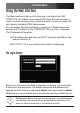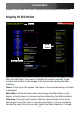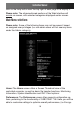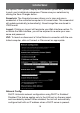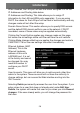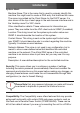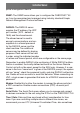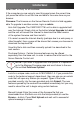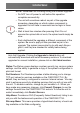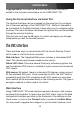Instruction manual
Instruction Manual
24
Auto Self Upgrade: Clicking the Upgrade to latest button will
automatically download and install necessary revisions. To download
upgrades for manual installation, please click on Get latest version.
Status:The Status screen displays a system security log, various system
settings, and the ability to generate a copy of the system configuration in
plain text format.
Port Numbers: Port Numbers provides a table allowing you to change
TCP port values for services available on the CABCONS1716I. By
default, they are factory configured to common Internet values. You may
wish to enhance security by disabling services that you will not use with
the unit. To disable a service, change its port number to 0. When you
have made any necessary changes, click Commit Changes to use the
settings the next time the CABCONS1716I restarts. To force the unit to
restart immediately, click Restart Servers.
Help Menu: Provides an FAQ (Frequently Asked Questions) listing to as-
sist you with the features and operation of the CABCONS1716I.
Site map Menu: This menu provides a hyperlinked directory of each set-
ting available on the Web configurator.
NOTE: Remember the following during the firmware upgrade:
Do NOT turn off power to unit before this operation s
completes successfully.
The unit will sometimes reboot as part of the upgrade s
procedure, depending on which system component is
upgraded.You will have to reconnect and re-login in those
cases.
Wait at least two minutes after pressing Start. Do not s
assume the upload did not work, the upload could simply be
slow.
Each distributed file upgrades a different component of the s
system. Be sure to apply all files provided as part of an
upgrade. The system knows what to do with each file you
give it, and they are checked for validity before being
applied.