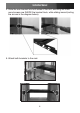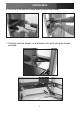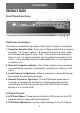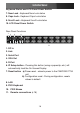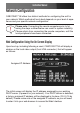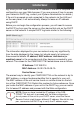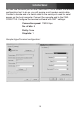Instruction manual
Instruction Manual
9
Hardware Guide
Front Panel Functions
KVM Control and Status:
(This section is effective only when a KVM switch module is connected.)
Computer Selection Pad -1. Press one of these pushbuttons to select a
computer. For 16 port models, 1-8 represent the lower 8 ports, while
A-H indicates the higher 8 ports. Port 1 and A share the same push
button; if port 1 is already selected, tap its pushbutton to select port A.
If port 1 is not selected, press and hold pushbutton 1 for two seconds
to select port A.
Selected Computer Indicator -2. One of the indicators turns red when
a corresponding computer is selected by pushbuttons, hotkey or OSD
menu.
Local Console in Operation -3. When a computer is accessed through
the console, this will illuminate green.
Remote Console in Operation -4. This will illuminate green when a
computer is accessed by another set of keyboard/mouse/monitor
connected to the Remote console when the KVM Switch Function
Module is a 2-console KVM.
LCD Panel Control:
LCD Panel Menu -5. These buttons invoke the OSD menu for the LCD
panel and acts as menu selection/navigation
LCD Panel Adjustment -6. Lets you adjust settings for the LCD panel.
1
2
34
5
6
78
9
10