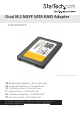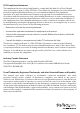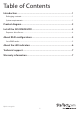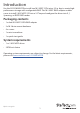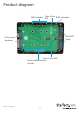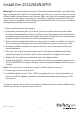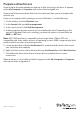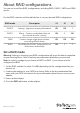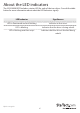User Manual
Quick start guide
4
Prepare a drive for use
If you install a drive that already has data on it, after you plug in the drive, it appears
under My Computer or Computer with a drive letter assigned to it.
If you install a brand-new drive that doesn’t contain any data, you must prepare the
drive for use.
If you use a computer that’s running a version of Windows®, do the following:
1. On the taskbar, click the Windows icon.
2. In the Search eld, type disk management.
3. In the search results, click Disk Management.
4. A dialog window appears and asks you to initialize the drive. Depending on the
version of Windows that you’re running, you have the option to create either an
MBR or a GPT disk.
Note: GPT (GUID partition) is required for drives larger than 2 TB but GPT isn’t
compatible with some earlier versions of operating systems. MBR is supported by both
earlier and later versions of operating systems.
5. Locate the disk that is labeled Unallocated. To conrm that the drive is the correct
one, check the drive capacity.
6. Right-click the section of the window that says Unallocated and click New Partition.
7. To initialize the drive in the format of your choice, complete the on-screen
instructions.
When the drive is successfully installed, it appears under My Computer or Computer
with a drive letter assigned to it.