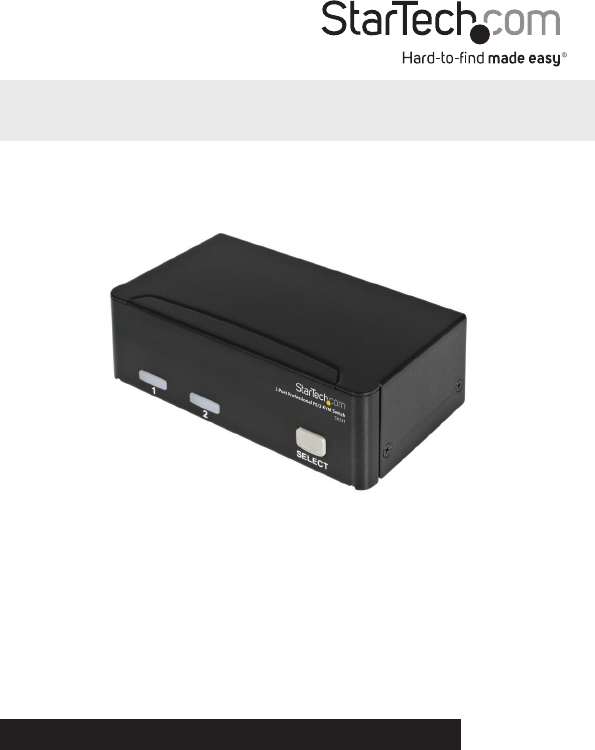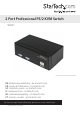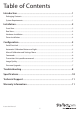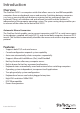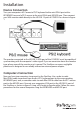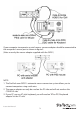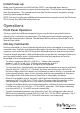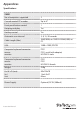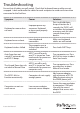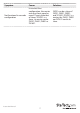2 Port Professional PS/2 KVM Switch SV231 *actual product may vary from photos DE: Bedienungsanleitung - de.startech.com FR: Guide de l'utilisateur - fr.startech.com ES: Guía del usuario - es.startech.com IT: Guida per l'uso - it.startech.com NL: Gebruiksaanwijzing - nl.startech.com PT: Guia do usuário - pt.startech.com For the most up-to-date information, please visit: www.startech.
FCC Compliance Statement This equipment has been tested and found to comply with the limits for a Class B digital device, pursuant to part 15 of the FCC Rules. These limits are designed to provide reasonable protection against harmful interference in a residential installation. This equipment generates, uses and can radiate radio frequency energy and, if not installed and used in accordance with the instructions, may cause harmful interference to radio communications.
Table of Contents Introduction.............................................................................................1 Packaging Contents.................................................................................................................................. 1 System Requirements............................................................................................................................... 1 Installation..........................................................................
Introduction Overview The StarView SV231 is a computer switch that allows access to two IBM compatible computers from one keyboard, mouse and monitor. Switching between computers is as easy as pressing the push button or entering hot-key commands from your keyboard. There is no interface card and software to install and the StarView is independent of the computer operating system. The space-saving design enables you to connect all the cables to the back of the SV231.
Installation Device Connection Turn your computers off. Connect a PS/2 keyboard to the mini-DIN-6 port with a KEYBOARD icon and a PS/2 mouse to the mini-DIN-6 port MOUSE icon . Then connect your VGA monitor cable directly to the HD-DB- 15 port of CONSOLE as shown in figure 1. The monitor connected to the HD-DB-15 VGA port of the CONSOLE must be capable of synchronizing with the computer’s video signal. If you are uncertain about the monitor type, please consult the monitor user’s manual.
If your computer incorporates a serial mouse, a mouse adapter should be connected to the computer’s mouse port as shown in figure 3. (Note: use only the mouse adapter supplied with the SV231) NOTE: 1. The StarTech.com SV231’s automatic mouse conversion system allows you to connect computers using serial mice. 2. The mouse adapter can only be used on the PC side and will not work on the CONSOLE side. 3. If your PC uses an AT style keyboard, you will need an “AT-to-PS/2 keyboard adapter” at the PC side.
Initial Power-up Make sure all computers and the StarView SV231’s are powered down during installation. After connection, power up the computers. The StarView can be powered from the computers. This procedure ensures the StarView receive computer settings correctly when computer boots. NOTE: You may hot plug any addittional powered-down computer to the StarTech.com SV231 at any time after the initial power up.
Appendices Specifications SV231 No. of computers supported 2 Cascade control PC number Up to 4* Front panel button control 1 Hot plug-and-play Yes Hot-key control Yes Automatic scan interval 3, 8, 15, 30 seconds Cable Length (Max) 30M(100ft) at CONSOLE 30M(100ft) at PC VGA 1600 x 1200, DDC2B Computer keyboard connector mouse monitor PS/2 PS/2, serial (with adapter) HD-DB-15 male Computer keyboard connector mouse monitor PS/2 PS/2 HD-DB-15 female Weight 420g H x W x D (mm) (in.
Troubleshooting Ensure that all cables are well seated. Check that keyboard/mouse cables are not swapped. Label and bundle the cables for each computer to avoid confusion when connected to the StarView. Symptom Causes Solutions Keyboard or mouse does not work Improper power-up sequence. Keyboard or mouse not properly intialized. Press and hold down the push button for 3 seconds, the SV231 will re-initialize the keyboard or mouse, wait for a few seconds then plug it back in.
Symptom Causes Solutions Not functional in cascade configuration In master/slave configuration, the master unit must have equal or more PC ports than that of slaves. If SV231 is a slave , its master can be SV231, SV431, SV831 or SV1631. SV231 can be a slave of SV231, SV431, SV831, and SV1631. If SV231 is a master, the SV431, SV831 nor SV1631 can be its slave.
Technical Support StarTech.com’s lifetime technical support is an integral part of our commitment to provide industry-leading solutions. If you ever need help with your product, visit www.startech.com/support and access our comprehensive selection of online tools, documentation, and downloads. For the latest drivers/software, please visit www.startech.com/downloads Warranty Information This product is backed by a 3 year warranty. In addition, StarTech.
Hard-to-find made easy. At StarTech.com, that isn’t a slogan. It’s a promise. StarTech.com is your one-stop source for every connectivity part you need. From the latest technology to legacy products — and all the parts that bridge the old and new — we can help you find the parts that connect your solutions. We make it easy to locate the parts, and we quickly deliver them wherever they need to go. Just talk to one of our tech advisors or visit our website.