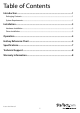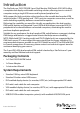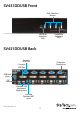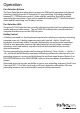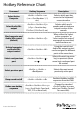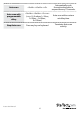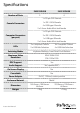2 or 4 Port DVI VGA Dual Monitor USB KVM Switch w/ Audio & USB 2.0 Hub SV231DDUSB SV431DDUSB *SV431DDUSB Shown DE: Bedienungsanleitung - de.startech.com FR: Guide de l'utilisateur - fr.startech.com ES: Guía del usuario - es.startech.com IT: Guida per l'uso - it.startech.com NL: Gebruiksaanwijzing - nl.startech.com PT: Guia do usuário - pt.startech.com For the most up-to-date information, please visit: www.startech.
FCC Compliance Statement This equipment has been tested and found to comply with the limits for a Class B digital device, pursuant to part 15 of the FCC Rules. These limits are designed to provide reasonable protection against harmful interference in a residential installation. This equipment generates, uses and can radiate radio frequency energy and, if not installed and used in accordance with the instructions, may cause harmful interference to radio communications.
Table of Contents Introduction.............................................................................................1 Packaging Contents.................................................................................................................................. 1 System Requirements............................................................................................................................... 1 Installation..........................................................................
Introduction The StarTech.com SV231DDUSB 2-port Dual Monitor KVM Switch (DVI+VGA) offers a complete dual display multimedia switching solution, allowing users to control 2 computers using a single USB mouse and keyboard peripheral set. With support for high-resolution video interfaces, the versatile dual monitor KVM switch provides 1 VGA (analog) and 1 DVI-I port per computer connection, as well as audio switching capability between connected computers.
SV431DDUSB Front Port Selection Button *SV431DDUSB Shown USB Hub Selection LED Computer Selection LED SV431DDUSB Back Console VGA Port Console DVI Port Computer Connectors USB Hub ports DC Power *SV431DDUSB Shown Console USB Keyboard/ Mouse ports Console Speaker/MIC ports Instruction Manual 2
Installation Hardware Installation NOTE: Prior to the installation, please power off all devices that will be connected to this system. 1. Place the KVM switch in close proximity to the keyboard, mouse, and monitor(s) you wish to use as the console controls. 2. Connect the USB keyboard, mouse, speakers and microphone (if applicable) to the KVM switch. 3. Connect the DVI monitor into the Console’s DVI connector. 4. Connect the VGA monitor into the Console’s VGA connector.
Operation Port Selection Buttons The Front Panel buttons allow direct control over KVM switch operation and channel switching. Simply press the PC button for PC port switching. If binding is enabled between PC / USB hub port control / Audio and Mic switching, they will be jointly selected at the same time). If you wish to enable the binding of PC / Hub Port control / Audio and Mic switching, see “Hotkeys” section.
Hotkey Reference Chart Command Select Active Computer Select Audio/Mic output Hotkey Sequence Description ++ Selects which port has access to the keyboard/ mouse/monitor. ( = Port Number: 1, 2, etc.) ++ ( = Function key: F5=Port 1, F6=Port 2, etc.) Selects which port’s speaker and microphone output is active at the console.
Auto-scan Auto-scan with programmable delay Stop Auto-scan Instruction Manual ++ Automatically cycle through active ports in sequence every 10 seconds. +++ (= 0~9: where 1=10sec, 2=20sec…9=90sec, 0=100sec) Press any key on keyboard 6 Auto-scan with a custom set delay time. Terminate Auto-scan activity.
Specifications Number of Ports SV231DDUSB SV431DDUSB 2 4 1 x 29-pin DVI-I female 1 x DE-15 VGA female Console Connectors 4 x USB type A female 2 x 3.5mm Audio Mini-Jack female 1 x 29-pin DVI-I female 2 x DE-15 VGA female Computer Connectors (per port) 1 x USB type B female 2 x 3.
Technical Support StarTech.com’s lifetime technical support is an integral part of our commitment to provide industry-leading solutions. If you ever need help with your product, visit www.startech.com/support and access our comprehensive selection of online tools, documentation, and downloads. For the latest drivers/software, please visit www.startech.com/downloads Warranty Information This product is backed by a two year warranty. In addition, StarTech.
Hard-to-find made easy. At StarTech.com, that isn’t a slogan. It’s a promise. StarTech.com is your one-stop source for every connectivity part you need. From the latest technology to legacy products — and all the parts that bridge the old and new — we can help you find the parts that connect your solutions. We make it easy to locate the parts, and we quickly deliver them wherever they need to go. Just talk to one of our tech advisors or visit our website.