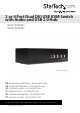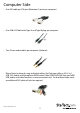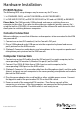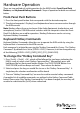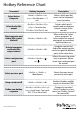2 or 4 Port Dual DVI USB KVM Switch with Audio and USB 2.0 Hub SV231DVIDDU SV431DVIDDU *SV431DVIDDU Shown DE: Bedienungsanleitung - de.startech.com FR: Guide de l'utilisateur - fr.startech.com ES: Guía del usuario - es.startech.com IT: Guida per l'uso - it.startech.com NL: Gebruiksaanwijzing - nl.startech.com PT: Guia do usuário - pt.startech.com For the most up-to-date information, please visit: www.startech.
FCC Compliance Statement This equipment has been tested and found to comply with the limits for a Class B digital device, pursuant to part 15 of the FCC Rules. These limits are designed to provide reasonable protection against harmful interference in a residential installation. This equipment generates, uses and can radiate radio frequency energy and, if not installed and used in accordance with the instructions, may cause harmful interference to radio communications.
Table of Contents Introduction.............................................................................................1 Packaging Contents.................................................................................................................................. 1 System Requirements............................................................................................................................... 1 Computer Side.........................................................................
Introduction This 2 Port Dual DVI USB KVM Switch allows two PCs, each with dual DVI displays, to share two monitors, one microphone (and set of speakers), one keyboard and one mouse as well as two other USB peripherals.
Computer Side • One DVI cable per DVI port (Maximum 2 ports per computer) • One USB A-B Cable with Type-A and Type-B plug per computer • Two 3.5mm audio cables per computer (Optional) • Please Note: In place of using individual cables, StarTech.com offers a 6 ft. 4-in-1 USB, DVI, Audio, and Microphone KVM Switch Cable (USBDVI4N1A6) that can fulfill USB, audio, and video functions in one convenient unit. For dual head video cards an additional DVI cable will also be required.
SV431DVIDDU Front Port Selection Button USB Hub Selection LED Computer Selection LED SV431DVIDDU Back Computer Connectors Console DVI Ports USB Hub ports DC Power Console USB Keyboard/ Mouse ports Console Speaker/MIC ports *SV431DVIDDU shown - actual product may vary from photo Instruction Manual 3
Hardware Installation PC BIOS Notice The following BIOS setup changes may be necessary for PC users. 1. In STANDARD CMOS, set HALT ON ERROR to ALL BUT KEYBOARD1. 2. In PNP AND PCI SETUP, set PNP OS INSTALLED to YES and set USB IRQ to ENABLED. Please Note: The KVM provides USB keyboard and mouse switching from one computer to the other. If you plan to share other pe¬ripherals (printer, scanner, Etc.
Hardware Operation There are two methods of switch operation for the KVM Switch: Front-Panel Push Buttons, and Keyboard Hotkey Commands. Steps of operation for both are outlined below. Front-Panel Push Buttons 1. Press the front panel button that corresponds with the desired computer. 2. The desired computer’s Display(s) and keyboard and mouse are now active through the KVM console.
Hotkey Reference Chart Command Select Active Computer Select Audio/Mic output Hotkey Sequence Description ++ Selects which port has access to the keyboard/ mouse/monitor. ( = Port Number: 1, 2, etc.) ++ ( = Function key: F5=Port 1, F6=Port 2, etc.) Selects which port’s speaker and microphone output is active at the console.
Auto-scan Auto-scan with programmable delay Stop Auto-scan ++ Automatically cycle through active ports in sequence every 10 seconds. +++ (= 0~9: where 1=10sec, 2=20sec…9=90sec, 0=100sec) Press any key on keyboard Auto-scan with a custom set delay time. Terminate Auto-scan activity. 1. The USB keyboard hotkeys allow you faster and broader control of KVM switching operation, in addition to the front-panel buttons.
Specifications Computers supported 2 (SV231DVIDDU), 4 (SV431DVIDDU) Front panel push buttons 2 (SV231DVIDDU), 4 (SV431DVIDDU) Automatic scan interval 10 - 60 seconds (in 5 second intervals) Resolution supported 1920 x 1200 (digital), 2048 x 1536 (analog) USB Type B x 4 DVI-I x 8 Computer peripheral connector Monitor SPEAKER Jack x 4 MIC Jack x 4 USB Keyboard x 1 USB Mouse x 1 DVI-I x 2 Console peripheral connector monitor SPEAKER Jack x 1 MIC Jack x 1 USB Hub (2 ports provided) H x W x D (mm) 2
Technical Support StarTech.com’s lifetime technical support is an integral part of our commitment to provide industry-leading solutions. If you ever need help with your product, visit www.startech.com/support and access our comprehensive selection of online tools, documentation, and downloads. For the latest drivers/software, please visit www.startech.com/downloads Warranty Information This product is backed by a two year warranty. In addition, StarTech.
Hard-to-find made easy. At StarTech.com, that isn’t a slogan. It’s a promise. StarTech.com is your one-stop source for every connectivity part you need. From the latest technology to legacy products — and all the parts that bridge the old and new — we can help you find the parts that connect your solutions. We make it easy to locate the parts, and we quickly deliver them wherever they need to go. Just talk to one of our tech advisors or visit our website.