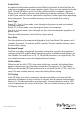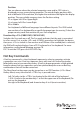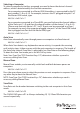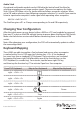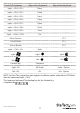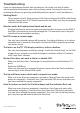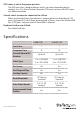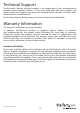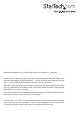Instruction manual
Instruction Manual
10
Audio Stick
An optional multimedia module can be LINKed to the back of each StarView for
selecting microphone and stereo speaker signals. There are two options for Audio
Stick: On and O. When set to On, audio selection follows computer selection. When
set to O, audio selection stops following computer selection. It is useful if you want to
listen to a particular computer’s audio signal while operating other computers.
left Ctrl + left Ctrl + F5
The StarView gives o 1 or 2 beeps corresponding to On and O respectively.
Changing Your Conguration
After the initial power up, any device (either a KVM or a PC) can be added or removed
from any PC x port on the KVM without having to power down the Master KVM Switch.
Make sure that devices are turned o before connecting them to the Master KVM
switch.
Note: After changing your conguration, the OSD will automatically update to reect
the newconguration.
Keyboard Mapping
These KVMs are able to emulate a Sun keyboard and mouse when a computer
is marked with a Sun in OSD menu by Function key <F5>. A Sun keyboard
has more keys than a standard PS/2 keyboard. These extra keys are simulated
by tapping the lower-right Ctrl followed by one of the function keys on the
PS/2 keyboard (i.e. combo key). For instance, tap the lower-right Ctrl key,
and then tap the function key F7 to activate Open for a Sun computer
From PS/2 Keyboard Map to Sun Keyboard Map to Mac Keyboard
right - <Ctrl> <1>
right - <Ctrl> <2>
right - <Ctrl> <3>
right - <Ctrl> <4>
note
Power
right - <Ctrl> <F1> Stop
right - <Ctrl> <F2> Again