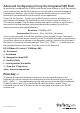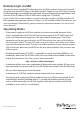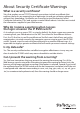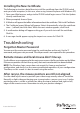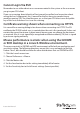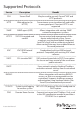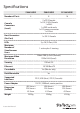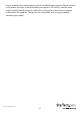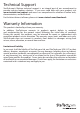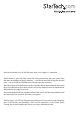Instruction manual
Instruction Manual
47
Installing the New Certicate
The following instructions detail how to install the certicate from the IP KVM switch
onto your local computer (in this case, when using Internet Explorer with Windows XP).
1. Open your Web browser and go to the IP KVM switch login screen. Click the Update
security certicate link.
2. When prompted, choose Open.
3. A Window will appear that oers information about the certicate. Click Install Certicate.
4. The Certicate Import Wizard will appear. Select Automatically select the certicate
store… (default) and click Next. When the next window appears, click Finish.
5. A conrmation dialog will appear asking you if you wish to install the certicate.
Click Yes.
6. A message should appear saying the import was successful. Click OK.
Troubleshooting
Forgotten Master Password
You can reset the master password using the serial interface on the unit. Use the ‘S’
command, and type a new password. The old password is not required for this procedure.
Remote mouse and local mouse don’t line up.
Use the Mouse resync command in the main menu or press the Resync button on the Bribar.
If the mouse pointers still don’t line up, verify that mouse acceleration has been disabled.
NOTE: The Windows login screen does not accept the “mouse acceleration”
conguration, and always has the mouse accelerated regardless of your conguration.
Therefore, on this screen it is best to avoid using the mouse.
After resync, the mouse pointers are still not aligned
Use the video adjust menu to position your video image exactly where it should be.
Normally a slight video positioning error is perceived as a mouse sync issue. A video
positioning error is visible as a black line along the top or bottom (and right or left)
edges of the remote screen. Remember to save your position changes!