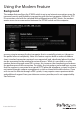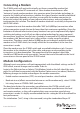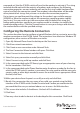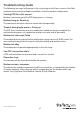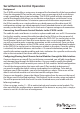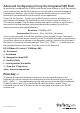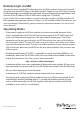Instruction manual
Instruction Manual
40
Performance Notes
• All images over the PPP connection will be gray scale to conserve • bandwidth. If
other users are connected while a PPP session is active, their screens will be in gray
scale as well. When PPP in inactive, color is automatically re-enabled.
• Some areas of the screen may not be updated as frequently as • others, and
animations or other auto-updating areas of the screen may appear out-of-focus
or “blocky” as a result. Since the area around the mouse pointer is refreshed most
frequently, hold the pointer over an area to improve its clarity.
• It may be benecial to minimize any unnecessary icons, • backgrounds, or other
clutter on the host computer’s desktop to make the dial-up connection as ecient
as possible.
• When the modem feature is enabled, you can use a “line modem” • connection
on the serial port using a serial cable to begin a PPP session. If you are using the
DTE Serial port on the front panel, use a null modem serial cable. If you have
disconnected the modem and are using the DCE Serial port on the rear panel for
the PPP connection, use a straight through serial cable. When the modem is not
actively connected, you can begin a PPP session at up to 460 kbps. To hang up and
re-connect the modem, end the PPP session.
• If you need to congure the device over a serial connection while the • modem option
is enabled, connect a serial cable (see immediately above for instructions on what
type of cable to use for the port you are accessing on the IP KVM switch) and begin
a terminal session following the instructions under Terminal Conguration Using a
Serial Cable in this manual. Once connected, you will see the following message:
Expecting a modem, if human, type admin password (Or start PPP) Type the password
for user admin and press Enter. The password will not appear on the screen. The
conguration menu will appear. Make the changes you wish or press ‘q’ and Enter to
exit and leave the modem connection active.