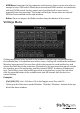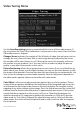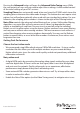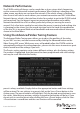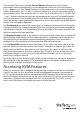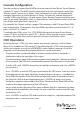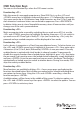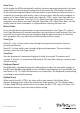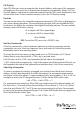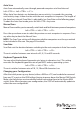Instruction manual
Instruction Manual
35
Auto Scan
Auto Scan automatically scans through powered computers at a xed interval:
Left <CTRL> + Left <CTRL> + <F1.>
When Auto Scan detects any keyboard or mouse activity, it suspends the scanning
until activity stops; it then resumes with the next computer in sequence. The length of
the Auto Scan interval (Scan Rate) is adjustable (see Scan Rate on the following page).
To abort the Auto Scan mode, press the left <CTRL> key twice.
Manual Scan
Manual Scan enables you to manually switch back and forth between powered computers:
Left <CTRL> + Left <CTRL> + <F2>
Press the up or down arrow to select the previous or next computer in sequence. Press
any other key to abort the Manual Scan.
NOTE: The Scan Type setting will determine whether computers must be eye-marked
to be included in the scan. See page 25 for details.
Scan Rate
Scan Rate sets the duration between switching to the next computer in Auto Scan mode:
Left <CTRL> + Left <CTRL> + <F3>
The unit switches between scan intervals of 3, 8, 15 and 30 seconds.
Keyboard Typematic Rate
You can adjust the keyboard typematic rate (given in characters/sec). This setting
overrides the keyboard typematic rate of your BIOS and any operating system.
Left <CTRL> + Left <CTRL> + <F4>
The unit switches between rates of 10, 15, 20 and 30 characters/sec.
Changing your Conguration
After the initial power up, any device (either a KVM or a PC) can be added or removed
from any PC x port on the KVM without having to power down the Master KVM Switch.
Make sure that devices are turned oer before connecting them to the Master KVM
switch. Note: After changing your conguration, the OSD will automatically update to
reect the new conguration.