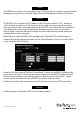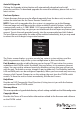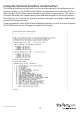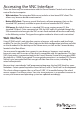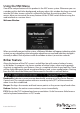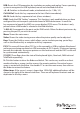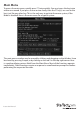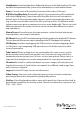Instruction manual
Instruction Manual
22
Using the VNC Menu
One of the unique features of this product is the VNC menu system. Whenever you see
a window with a dark blue background and grey edges, this window has been inserted
into the VNC data stream so that it is eectively laid over the existing video. These
menus allow you to control the many features of the IP KVM switch without using the
web interface or a custom client.
Welcome Window
When you initially connect to the system, a Welcome Window will appear, indicating which
system you are controlling, what encryption algorithm was used and what key strength is
currently in eect. Click anywhere inside the window to clear it, or wait ten seconds.
Bribar Feature
Along the bottom of the VNC screen is a dark blue bar with various buttons known
as the bribar. Its purpose is to show a number of critical status values and to provide
shortcuts to commonly used features. Here is a snapshot of what it may look like. There
will be slight dierences based on optional features and system conguration. Starting
from the left side of the Bribar, each feature and its function is outlined below.
Bandwidth: Indicates current average bandwidth coming out of the Server Remote
Control unit. The second number measures round trip time (RTT) of the connection
when it was rst established.
Resync: Re-aligns the remote and local mouse points so they are on top of each other.
Redraw: Redraws the entire screen contents; occurs immediately.
PS/2: Resets the PS/2 keyboard and mouse emulation. Useful to recover failed mouse
and/or keyboard connections in PS/2 mode.