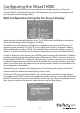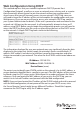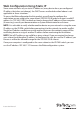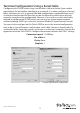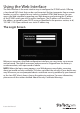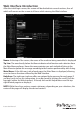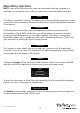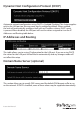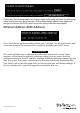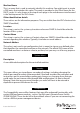Instruction manual
Instruction Manual
12
Main Menu selections
NOTE: Some of the following items may not be present, based on assigned user
privileges (i.e. non-admin users will not see any items under the Admin category).
The Home screen oers a Screen Thumbnail view of the controlled computer, as well
as basic le transfer functions, Monitoring Information, System Identication and VNC
Client options.
The Preferences screen oers several conguration options, pertaining to the
functionality of the IP KVM switch. Here, you will be able to customize settings to
optimize overall performance, (i.e. Encryption options, VNC options, display and
bandwidth options etc.), according to each user’s individual preferences. Please save
your selections by clicking the Save Changes button.
The Snapshots screen allows you to view and save a screenshot of the controlled
computer in its current state. This screenshot will update periodically (automatically).
Saved image les are stored in .PNG format.
Clicking on Logout will terminate your Web Interface section. To re-initiate the Web
Interface, you will be required to re-enter your username and password.
To launch or disconnect a Virtual Network connection with the controlled computer,
click on Connect or Disconnect as appropriate.
The Admin functions allow you to access all of the features you will need to perform
an initial conguration of the IP KVM switch.
Home
Preferences
Snapshots
Logout
Network Cong
VNC
Connect
Disconnect