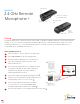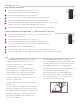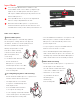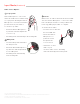User Guide
Audio Source Options
Remote Microphone:
Remote Microphone + automatically optimizes
the microphone settings based on its physical
orientation. Sound is received equally from all
directions (omnidirectional) when used
tabletop and prioritizes sound
from above while reducing
sound from other directions
(directional) when worn
on the body.
To use Remote Mic function:
• Ensure the Remote
Microphone + is powered on
and the input mode is set to Mic.
• Streaming starts automatically
in the hearing aids.
Incoming/Outgoing Phone Call Streaming:
• Ensure the Remote Microphone + is powered on
and the status indicator LED is blue.
• The input mode does not matter
as a phone call will interrupt other
audio input modes.
• Press the Multi-function button
to accept the incoming call.
• For an outgoing call, dial the number
on the mobile phone. Streaming starts
automatically in the hearing aids.
• Press the Multi-function button to end a phone call.
• Once the phone call has ended, the Remote
Microphone + will automatically return to the
previous input mode.
• To reject a phone call, press the Multi-function
button for more than two seconds.
• Phone calls will interrupt the Remote Microphone +
audio stream. After the phone call concludes, all
streaming stops. If desired, the Remote Microphone +
audio stream will need to be manually restarted.
Other Audio Streaming
• Ensure the Remote Microphone + is powered on.
• Set the input mode to Bluetooth.
The LED indicator will be blue when
connected to a Bluetooth device.
• Start music or other audio
on your Bluetooth device.
Streaming starts
automatically
in the hearing aids.
Input Mode
1
Press the Input Mode button to advance to the
next available audio source. When cycling through
input modes, the FM System and Line-In options
will only be available when physically attached to the
Remote Microphone +.
2
If the Input Mode LED is off, press the Input Mode
button to temporarily illuminate the LED.
3
When the Remote Microphone + is powered off,
it will remember the input mode that was last used
and will return to that position when powered back on.