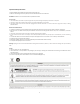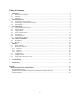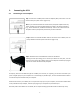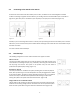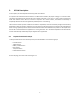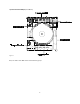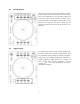Magnetics Deck Control Surface User Manual
3
2. ConnectingtheSCS.1
2.1 ConnectingtoYourComputer
Figure2.1
Step 1: Locate the included power cable and adapter (24V) and connect it to the
SCS.1dandtoyourpowersource.(Figure2.1)
NoteIfyouownboththeSCS.1mandtheSCS.1d,thepoweradapterslookvery
similar.Lookingattheoutputvoltagewilltellyouwhichisforwhichcom
ponent,
(e.g.,12VfortheSC
S.1m,and24VfortheSCS.1d).Thereisalsoalabeloneachof
thepowercordstospecifywhichproducttheyaretobeusedwith.
Figure2.2
Step 2: Attach the included FireWire cable to the SCS.1d.The FireWire ports are
clearlylabeledonthebackpaneloftheSCS.1d.(Figure2.2)
Figure2.3
Step3:DownloadandruntheDaRouterinstallerfortheSCS.1d.
A dialog box will open telling you to connect your SCS.1d. At this point, turn the
SCS.1donandconnecttheFireWirecabletoyourcomputer’sFireWireport(Figure
2.3).DonotconnecttheSCS.1duntilprompted.
Onlaptops, there are two differenttypesof FireWire po
rts:6 and 4 pin. Typically, youwillfind“full sized” 6 pin
portsonAp
plelaptops.Ifyourcomputerhasafullsized(6pin)FireWireport,usetheincludedFireWirecableto
connectdirectlyfromtheSCS.1dtoyourcomputer.
MostPCswillhavea4pinFireWireport.Soifyo
uhavea4pinportonyourcomputer,co
nnecttheFireWirecable
totheprovided4to6pinadapter,andthenjustplugittoyourcomputer’s4pinFireWireport.
NowthatpowerandFireWireareconnected,weca
nexplorehookin
guptheSCS.1dwiththeSCS.1m(ifused).