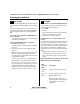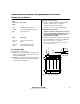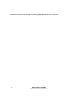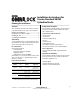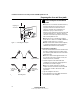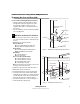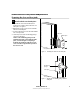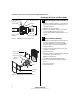User Manual
Installation Instructions for Stanley Wi-Q™ Technology WQX-WAC Wireless Access Controllers
BEST ACCESS SYSTEMS
a Product Group of Stanley Security Solutions, Inc.
4
Planning the installation
4 Sign on WAC
The process of bringing a WAC into the Stanley Wi-Q™
Access Management System (AMS) is known as signing
on.
If the connected reader doesn’t have a keypad, a sign-
on keypad is required. If no wired keypad is installed, a
sign-on keypad is available as accessory WQD-WAC-
PAD.
Connect the sign-on keypad to the WAC Wireless
Access Controller
1 Once the WAC is wired, connect the sign-on keypad
to the WAC reader terminal.
Signing on a WAC Wireless Access Controller
2 Enter 5678 on the keypad.
This will cause the green LED to blink the on the WAC
three times.
3 Enter the sign-on key for the facility in the AMS
database.
Note: The sign-on key can be found under the facility
sign-on credential field in the Wi-Q Technology™
Access Management System (AMS). Refer to the Stan-
ley Wi-Q AMS User Guide.
You should see the red and green LEDs blinking and
the blue light turns ON to indicate that the radio on
the board is active. Once the reader signs on to one of
the portal gateways in your facility, the green LED on
the WAC blinks three times. At this point the WAC
should appear under the New Facility Item folder in
AMS (it may take up to 2 minutes for this to occur).
5 Test WAC
For Wireless Access Controller with keypad only:
To test the WAC for proper operation before It’s pro-
grammed, follow these instructions:
1 Press 1234.
2 Press #.
The green light flashes and the locking mechanism
unlocks or you should hear a relay click.
3 Operate the lock and open the door.
For Wireless Access Controllers wired to card
readers:
To test the lock for proper operation before the lock is
programmed, use the temporary operator card that
came with the device. This card is for temporary use
only. After permanent cards have been programmed
into the device, the temporary card will no longer
unlock the lock (once users are programmed into the
WAC).
1 Using the installed reader to access the lock, pres-
ent the temporary operator card to gain access.
The green light flashes and the locking mechanism
unlocks.
If the mechanism doesn’t unlock, use the on-board
LEDs and refer to the following table.
WAC
on-board
LEDs
You should
Single red
flash
Use the card at a moderate speed.
Three red
flashes
Use the temporary operator card
provided with the lock.
or
Perform a deep reset to restore to
the factory default settings (the lock
may already be associated/pro-
grammed)
Installation Instructions for Stanley Wi-Q™ Technology WQX-WAC Wireless Access Controllers
5
Installation Instructions for Stanley Wi-Q™ Technology WQX-WAC Wireless Access Controllers
Planning the installation
BEST ACCESS SYSTEMS
a Product Group of Stanley Security Solutions, Inc.
Resetting the WAC
The WAC has two reset functions:
■ Soft reset – restores previous functionality. Use this
under normal operation. It will reset the WAC, but
DOES NOT ERASE USERS.
■ Hard reset – restores factory settings. Use this reset
only when moving the WAC or after exhausting all
other troubleshooting options.
none Check the battery connection.
no blue
light
Reset. Sign-on the WAC using the
sign-on procedure.
LEDs You should
Single red
flash
Use the card at a moderate
speed.
Three red
flashes
Use the temporary operator
card provided with the lock.
WAC
on-board
LEDs
You should
Using the soft reset function
■ Hold the reset button until the green LED flashes
five times and then release. See Figure 3.
Lights will alternate red/green rapidly.
The WAC is restored to its previous functionality
Using the hard reset function
Caution: Use this procedure only to restore the
factory default settings. Performing these steps
will erase all user data that may have been
programmed into the WAC.
■ Hold the reset button for up to 30 seconds — until
the green LED flashes and then the red LED flashes
three times. Then release. See Figure 3.
All users are erased and the WAC is restored to its
factory default settings.
Figure 3 Using the reset button
Reset
button