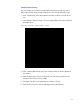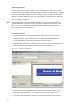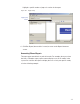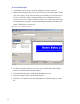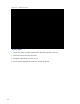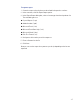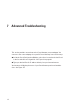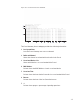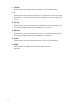User Manual
202
Generating a Report
This section presents steps to create some example reports. Once you are famil-
iar with the basic operations, you will be able to create your own reports using the
selections available in Reports. First we’ll look at a Users of Readers report with
All Users selected. Then we’ll look at a filtered report using the options under the
Report Settings categories.
Note The Reports application won’t show much data until you have configured your
system added Users and User Groups, and begun collecting transactions. Once
this occurs, you can experiment with the options to get the reports that will be
most significant for your operation.
To Generate a Report
1 In the Reports main screen, under the User Reports box, click on Users of
Readers. Reports opens at the basic users of Readers Reports generator.
2 In the Segment box, select the Segment you wish to report on.
3 Available report settings are listed on the left, and the results are shown on the
right. For this particular report, the default will be <All Readers>.
Figure 148 Viewing System Reports
4 Use the scroll bars to view the data, use menu icons to export, print, scroll
through multi-paged reports, or use the Zoom tools to get a closer look.
5 If you have a large number of readers, Click the Toggle Group Tree icon and