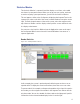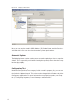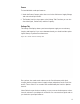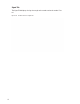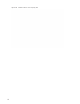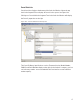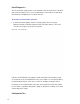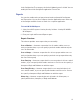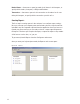User Manual
199
In the Configuration/Test category, the Statistic Update Interval is visible. You can
modify this value in the Configurator application’s Portals Tab.
Reports
You can view a wide variety of reports based on data collected in Configurator
and Transactions. You can access Reports from the Applications menu at the top
of the Configurator Main Screen or launch it as a separate application.
To Launch Wi-Q AMS Reports
1 Select Start>All Programs> Stanley Security Solutions >Stanley Wi-Q AMS>
Wi-Q Reports.
2 Enter your Login and Password. Reports opens.
Reports Overview
The software provides seven reports that you can modify:
Users of Readers — Generate a report that lists all readers and the users cur-
rently assigned to them, or you can specify a particular reader and view only the
users for that reader.
Users of Groups — Generate a report that lists all user groups and the users cur-
rently assigned to them, or you can specify a particular user group and view only
the users for that group.
Users Entry Log — Generate a report that lists user entry data for all users and all
readers, or you can specify which readers and users to list. You can also specify a
timespan or Begin and End dates on which to report.
Users Entry/Exit Log — Generate a report that lists user entry/exit data for all
users and all readers, or you can specify which readers and users to list. You can
also specify a timespan or Begin and End dates on which to report.
Alarms Log — Generate a report by alarm for all readers in all timespans, or
specify which alarms, timespans, or Begin and End dates.