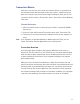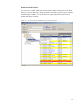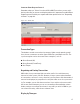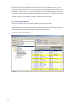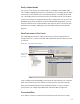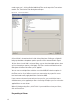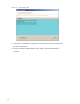User Manual
189
When an alarm occurs, the system immediately displays it in red in the Transac-
tions Tab. The alarm will be categorized as either an Anti-Tamper or a Forced
Entry type. At this point, you will take action according to your segment’s security
plan. In a small segment, you may simply dispatch a person to physically investi-
gate the source of the alarm. In larger facilities with I/O devices in the system, the
alarm may trigger a video recorder, a lighting plan, or other I/O device. In either
case, you will respond to the alarm in Transactions using the Alarms Tab.
As with the Transactions Tab, you can sort the alarms in ascending and descend-
ing order with a column, and change the order in which the columns display, and
create an Alarms Tree.
To respond to and silence an alarm
1 Select the Alarms Tab.
2 Double-click on an active alarm (displaying in red). The Silence Alarm text box
opens. Alarm details display in red text in the message area.
3 Click on Silence Alarm.
4 To add a log entry, click Add Log Entry.
5 Enter a comment in the text box.
6 When finished, click Add to Log.
7 The message entered will become the record for the alarm event.